Adding images or gifs to your templates is a great way to take your communications to the next level! Our Template Editor gives you the ability to add an Image or gif file to your Automation and Email Blast templates.
- Open the template you would like to add an image/gif to
- Drag the Image block into your template where you would like to place your file
- Click on the inserted image place holder
- In the panel that appears on the right, click Upload Image or drag your file into the box
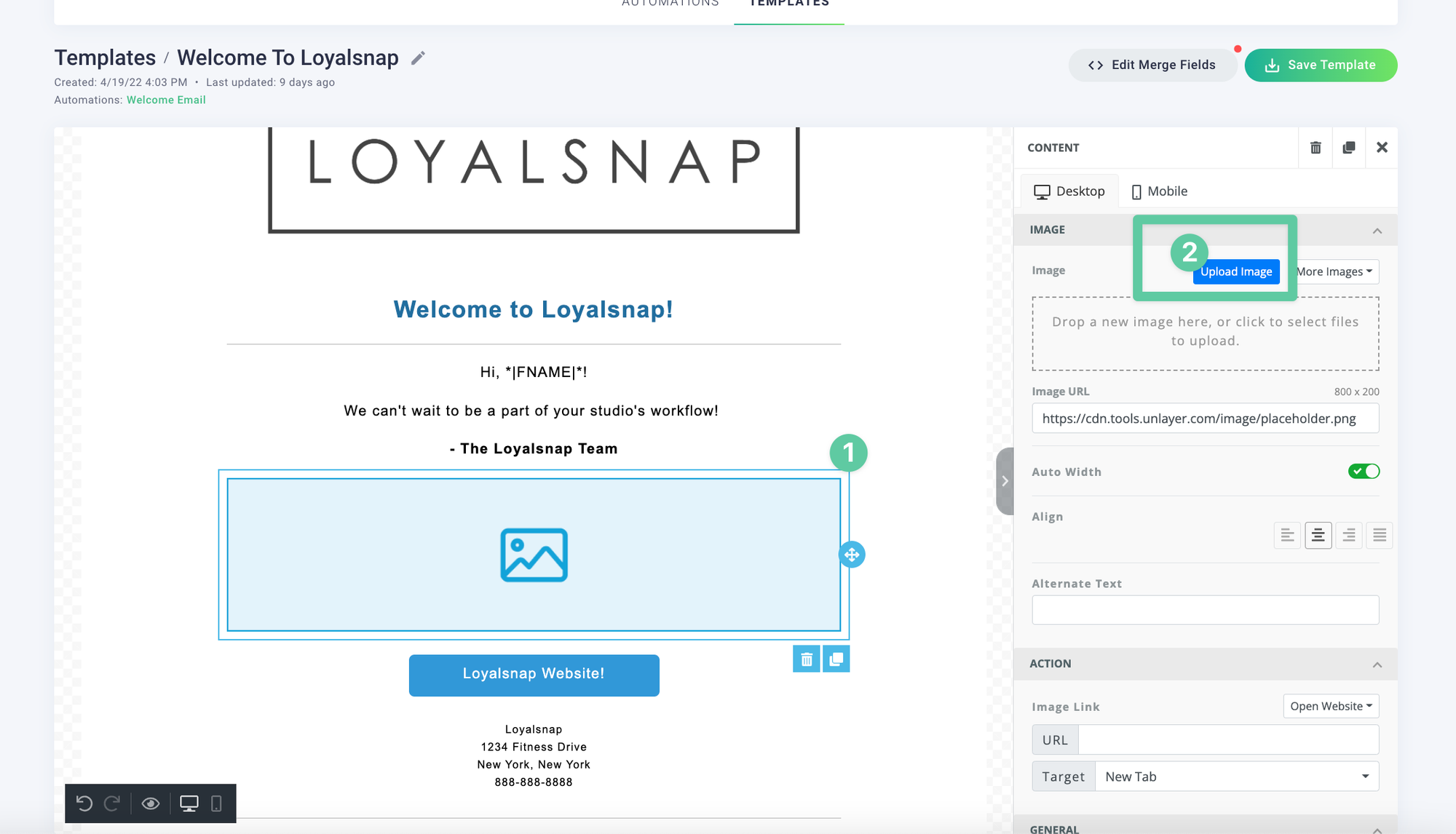
- Upload the file you would like to add
The following file types are accepted:
Images: .jpg or .png - Maximum size of 5 MB
Gif: .gif - Maximum size of 10 MB
Video: At this time we do not have the capability to upload video files
- Click Save Template
Now you can sit back and watch the magic happen!
Pro-tip: Data suggests that emails that include images have a click rate that’s over 40% higher than those without images!