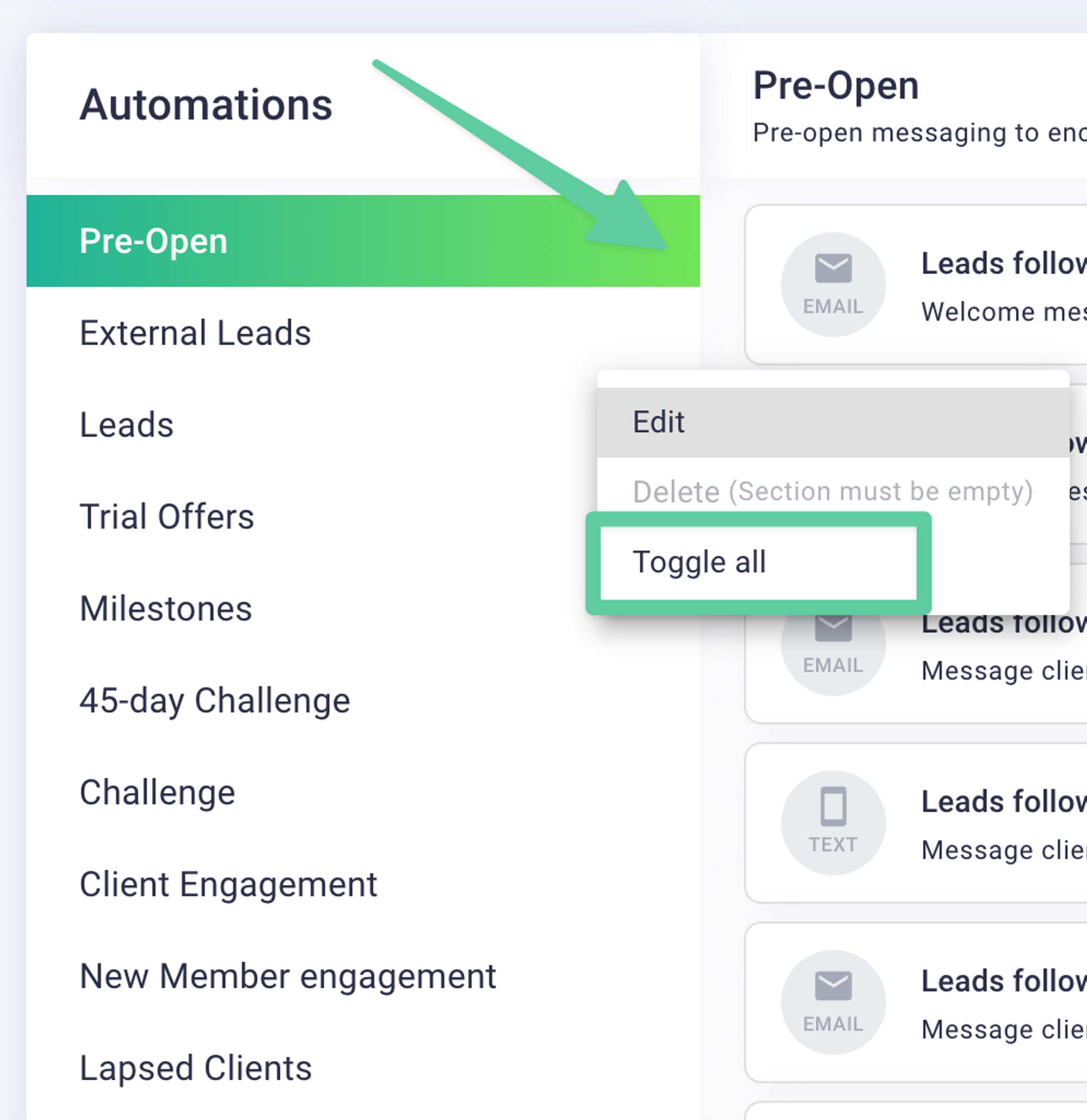Once your subscription starts with Loyalsnap, you will have full control over which Automations are sent to your clients and which you may want to turn off. We recommend taking some time to examine each Automation carefully to determine which ones you'd like to be sent to your clients.
There are two ways to quickly see which automations are turned on and off. If you're looking at the List View, you will see the status along the right side of the Automations.
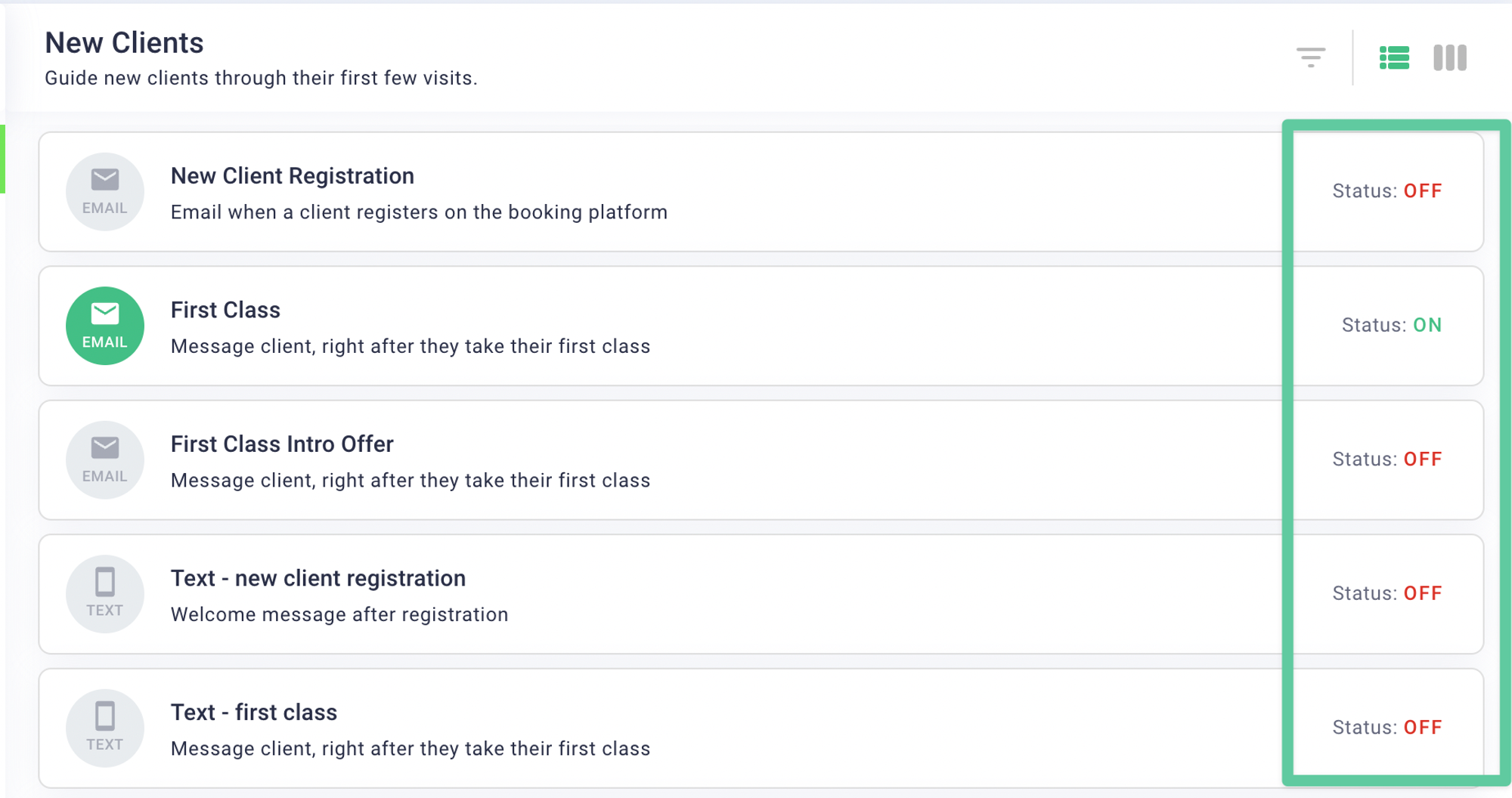
You will also notice that the icons for the Automations are either green or grey. Those Automations that are turned on will have a green icon. Those that are turned off will show a grey icon, making it easy to quickly glance at them to see their status.
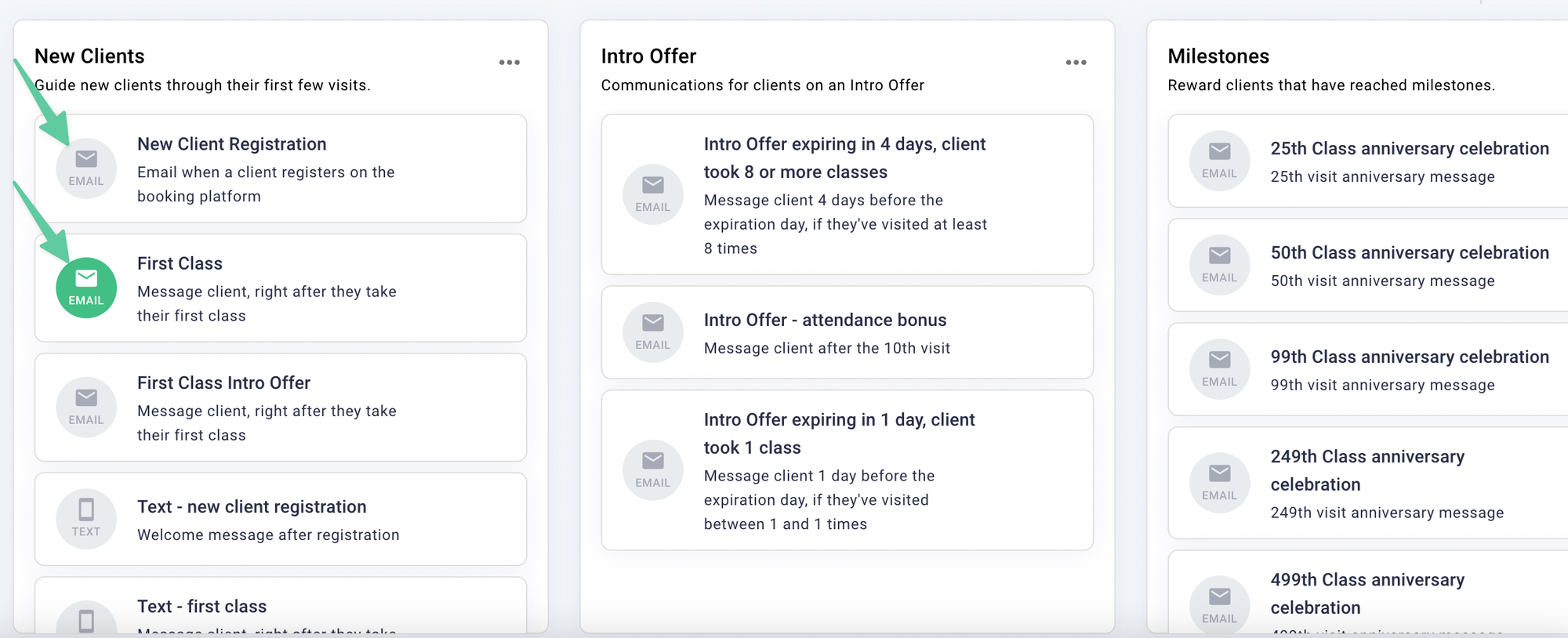
To turn Automations on or off, you can either click into each one individually or choose the Toggle All option next to any section.
To turn individual Automations on or off:
- Click on the Automation you would like to turn on or off
- In the top right corner, click the Toggle
- When the toggle is green, it means that the Automation is on and sending. When the toggle is grey, it means that the Automation is turned off and not sending.
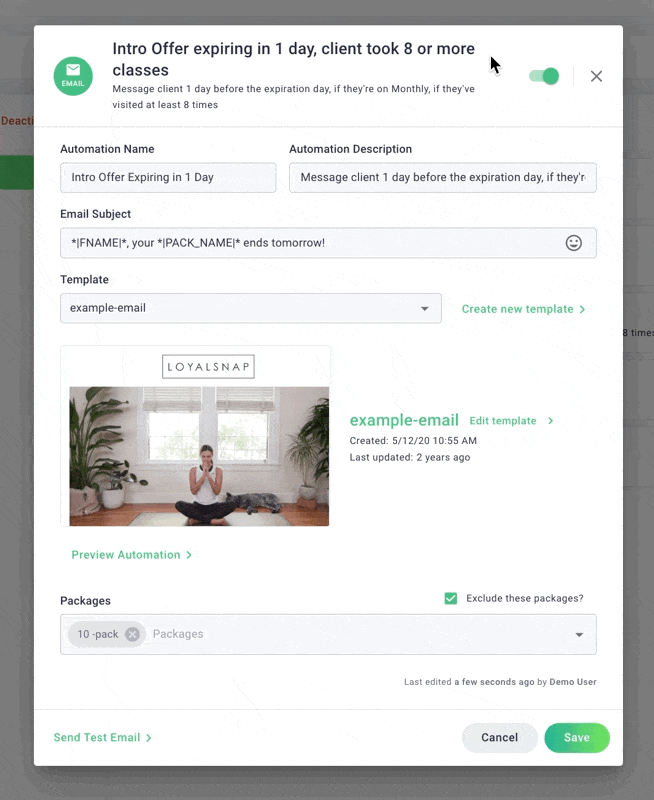
- Once you toggle the Automation on or off, saving is not required and the toggle will indicate the on/off status
To toggle on or off an entire section of Automations, click the three dots (…) next to any section and choose Toggle All.