Once you have opted-in your clients and are ready to begin marketing, you can get started by creating your first SMS Blast through your Portal!
Follow these steps to create your SMS Blast:
- Navigate to the Blasts tab
- Switch to SMS Blasts
- Click Create SMS Blast
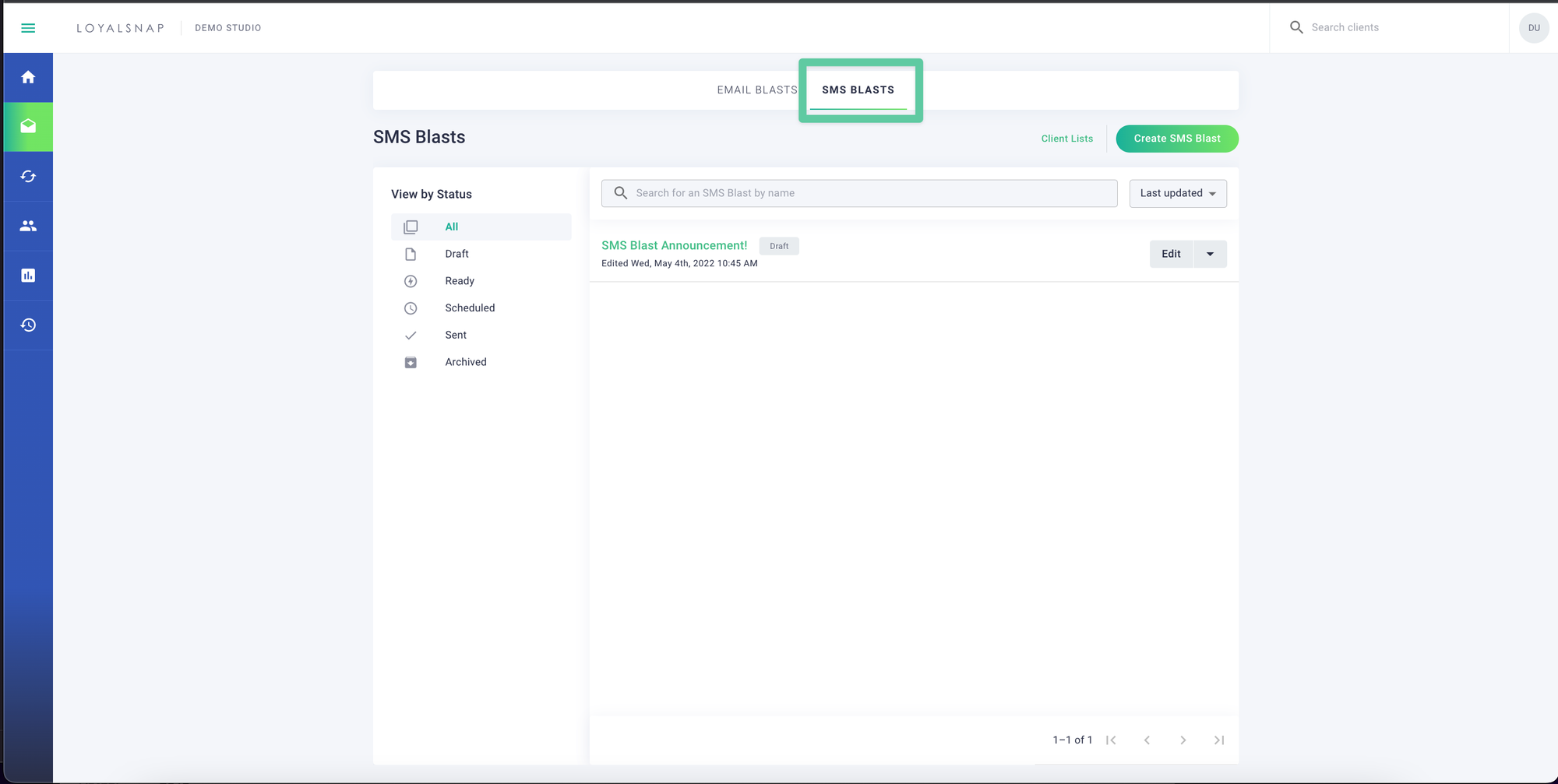
- Name your Blast and click Create
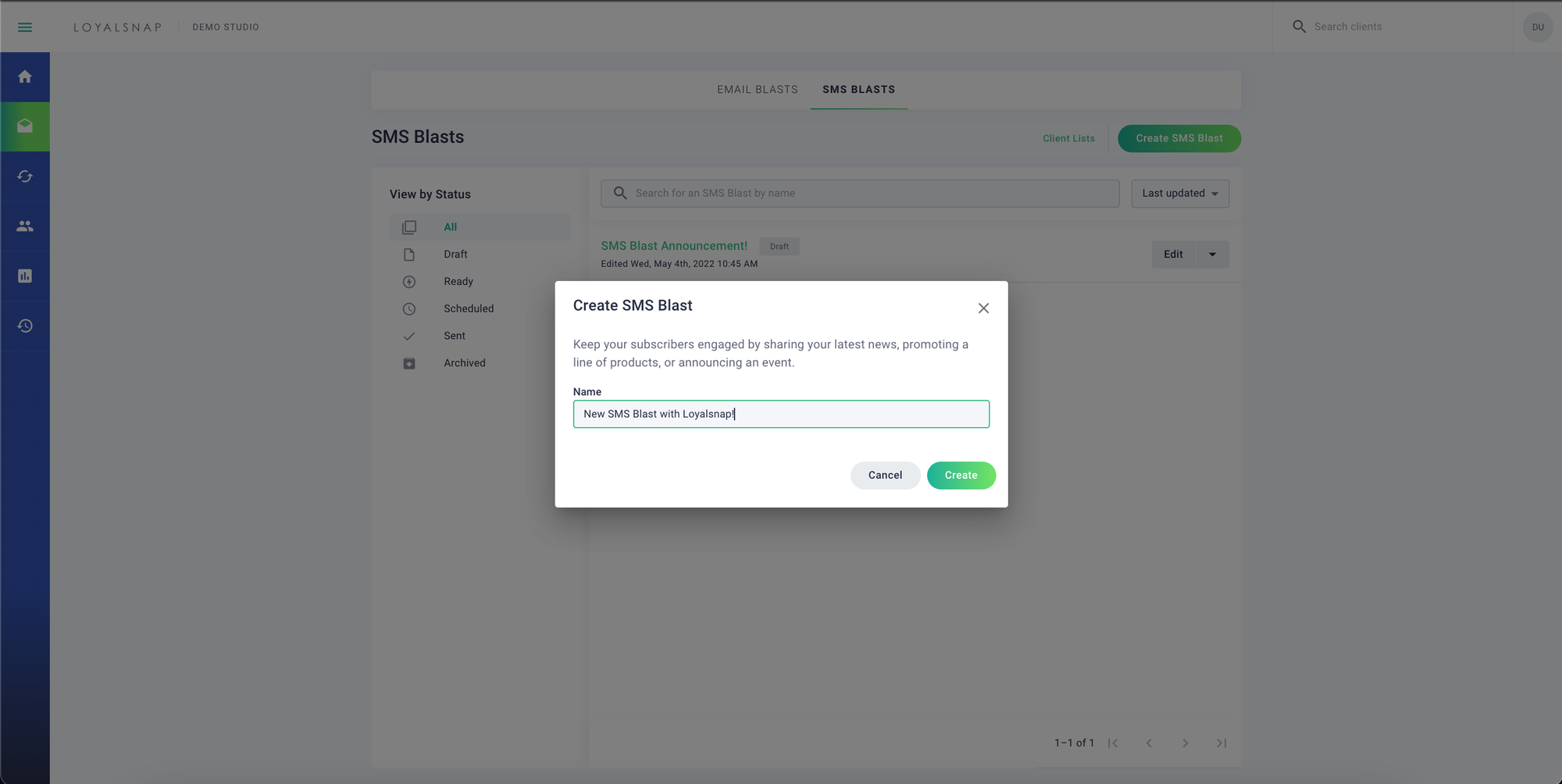
- Use conditioning, similar to Email Blasts, to curate your recipient list and click Save
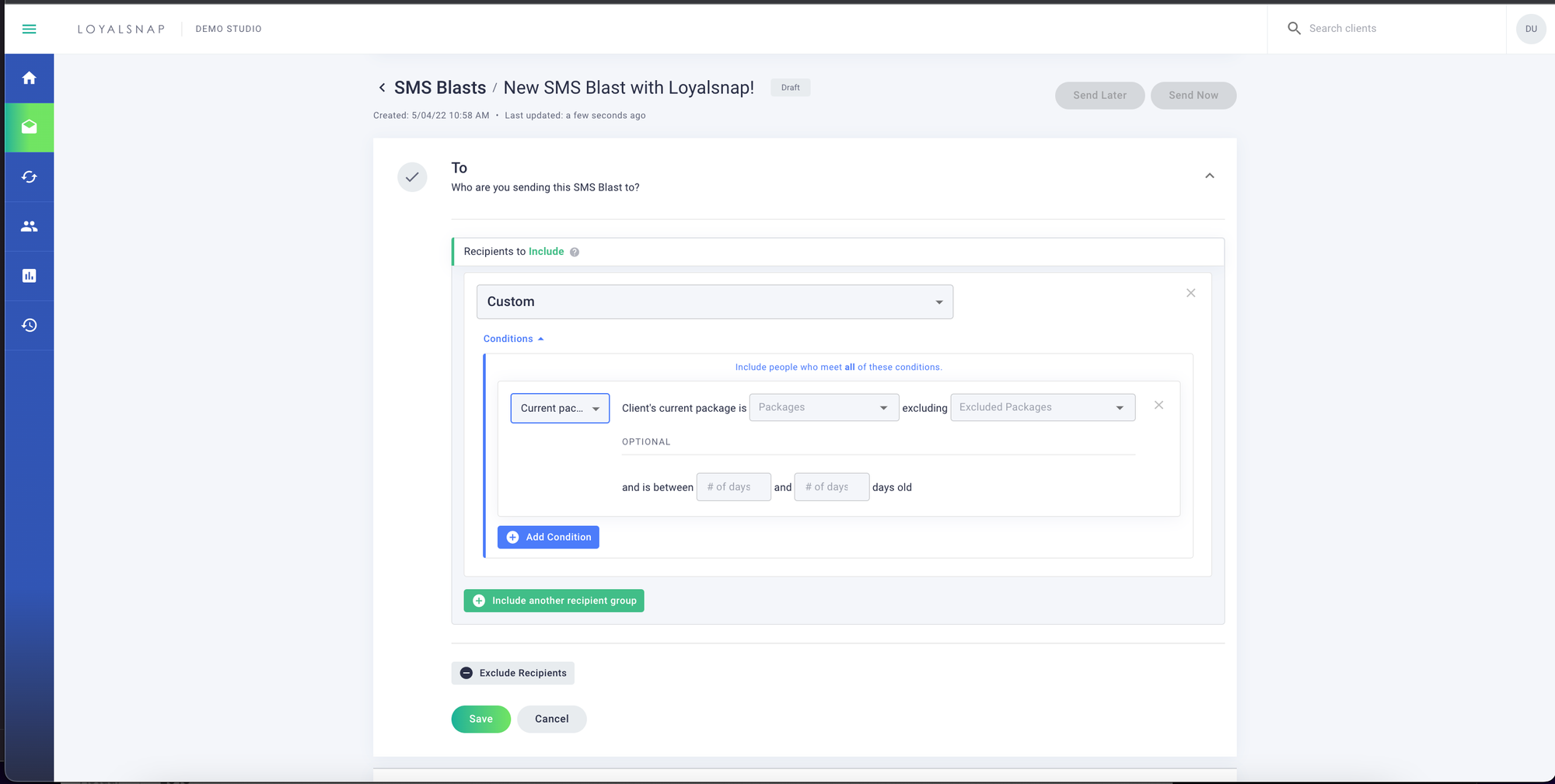
- Type out the marketing content of your Blast You can utilize emojis and limited merge fields in addition to seeing the estimated cost for your blast on the left!
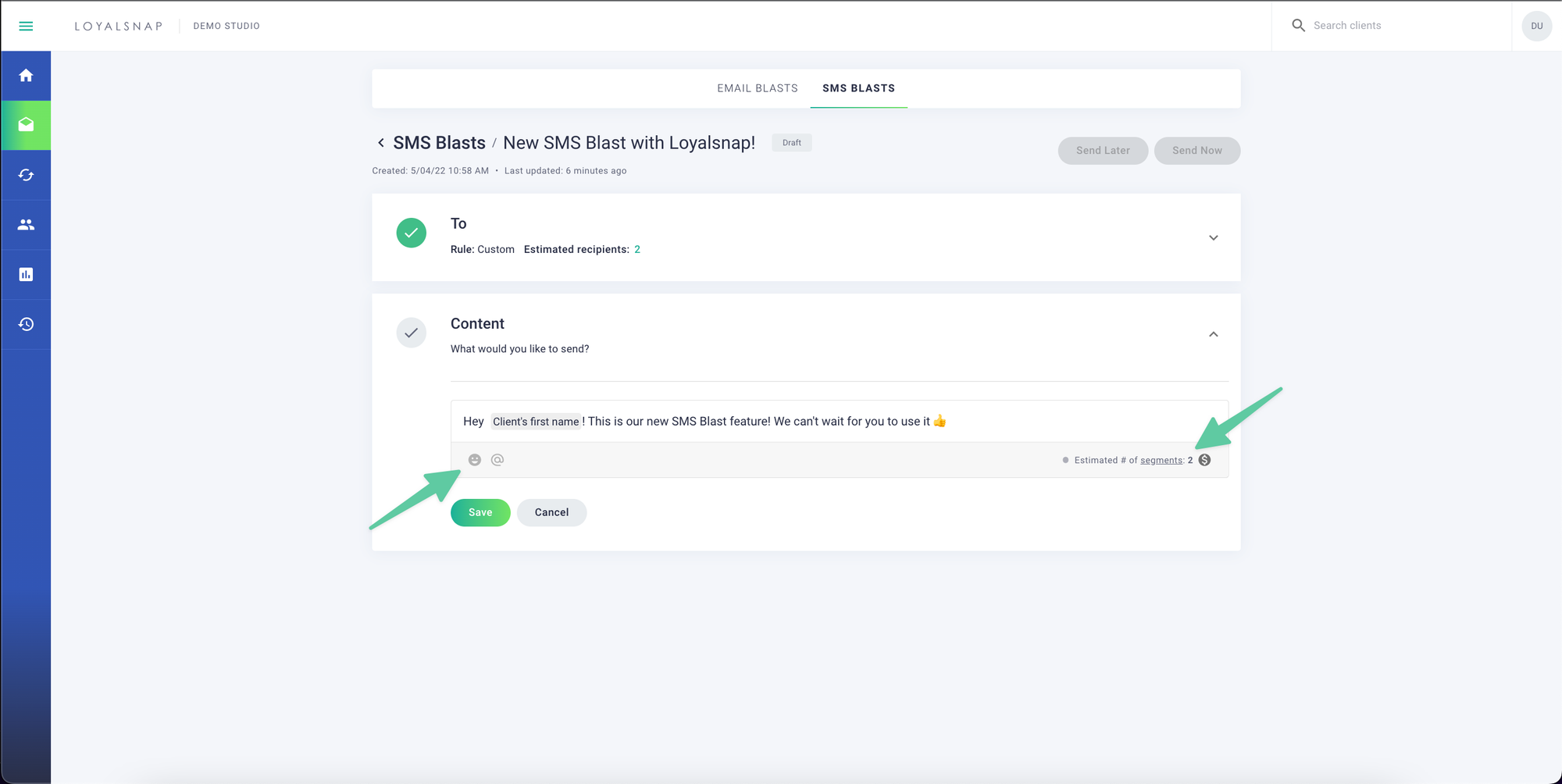
7. Click Save
8. Click Send Now to immediately send out your Blast or Send Later to schedule your Blast to send at a later time. You can only schedule a Blast to send up until 7:30PM, your local time. However you can manually send Blasts past that time!
When viewing your Texting Inbox or a Client Profile, you’ll notice that all SMS messages, including SMS Blasts, will appear in one thread per client. This will allow to you see all of your clients’ SMS messages with the context of when they were sent, and what was replied to each message!
We know that you may want to specifically see a client’s reply to your SMS Blast, so we have made it easy for you to quickly differentiate between SMS messages that were sent by SMS Blasts and all other SMS messages. You will see a green bubble that says SMS Blast next to a message to indicate that it was an SMS Blast message.
SMS Blast recipient list post-send
You can view detailed recipient lists after an SMS Blast has been sent. All of the same information is available as is for Email Blasts, plus the client’s phone number!