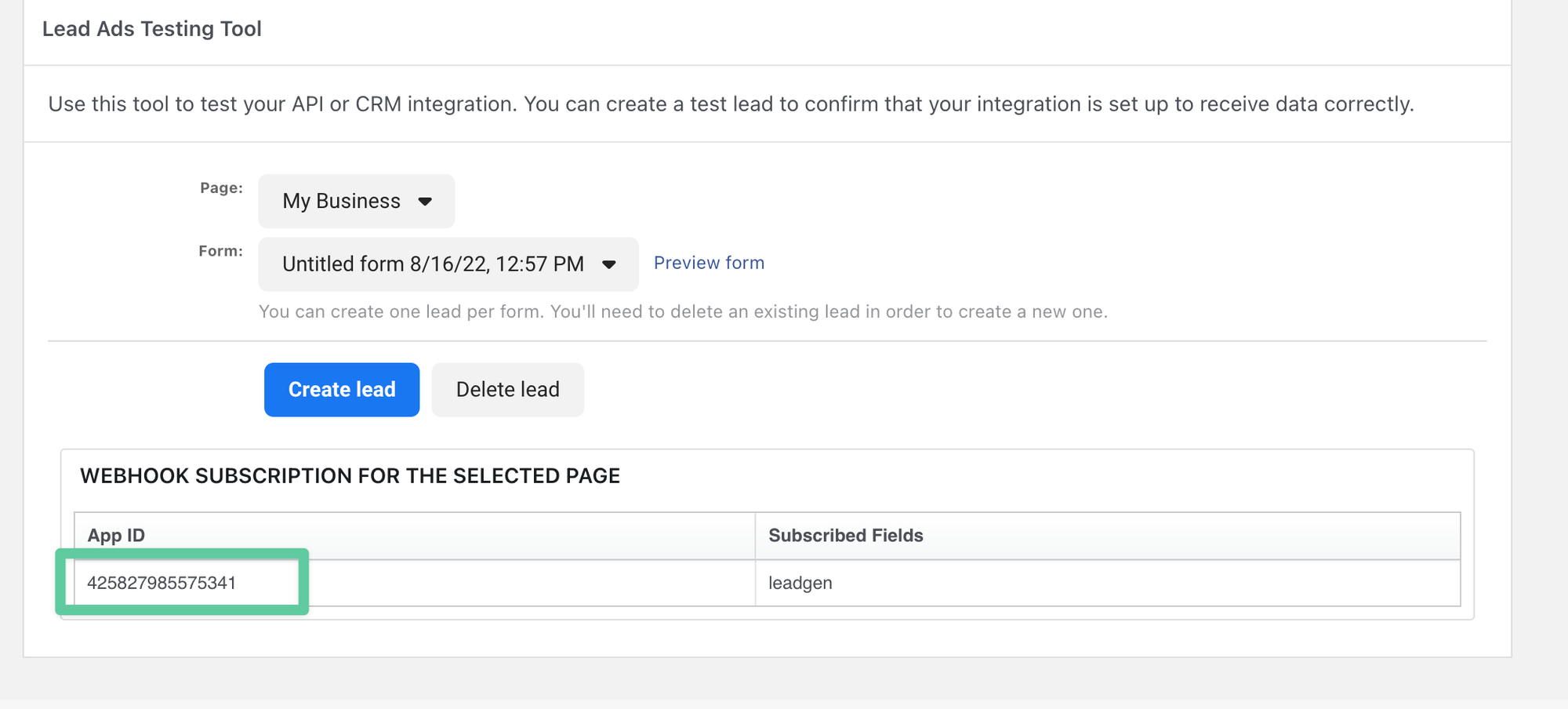Loyalsnap is looking to make it as easy as possible for your team to connect to your External Lead forms via Facebook! We understand the importance of having all Leads, whether from Facebook or your Booking Platform, in one consistent place to streamline all of your processes. Setting up your Facebook Lead integration will require you to work with our team for getting started and finalizing the setup, so please reach out to us if you are interested in our Facebook Lead feature!
Connecting to Facebook
Once you have connected with our team regarding setting up the Facebook Lead integration, please follow these steps to get set up:
- Click on your User Icon in the top right corner of your Portal
- Click on Settings in the drop down menu
- Click on Facebook Lead Integration
- Click Login with Facebook
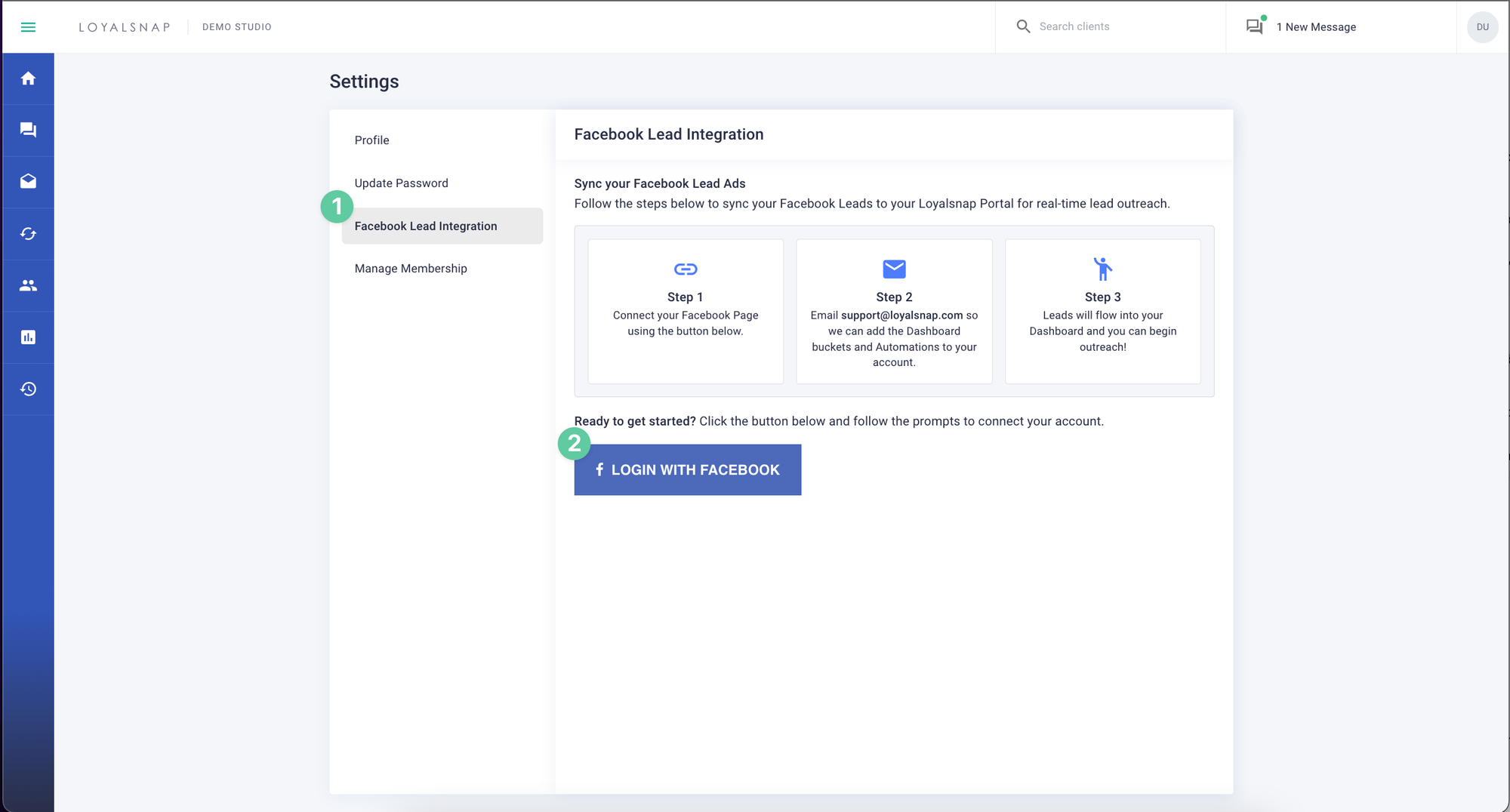
- A pop up to connect to your Facebook account will appear
- Enter your Facebook Account information This will require someone with Facebook admin permissions to connect so that Loyalsnap can access your preferred pages!
- Select the page(s) you’d like to connect to that is connect to your lead ads
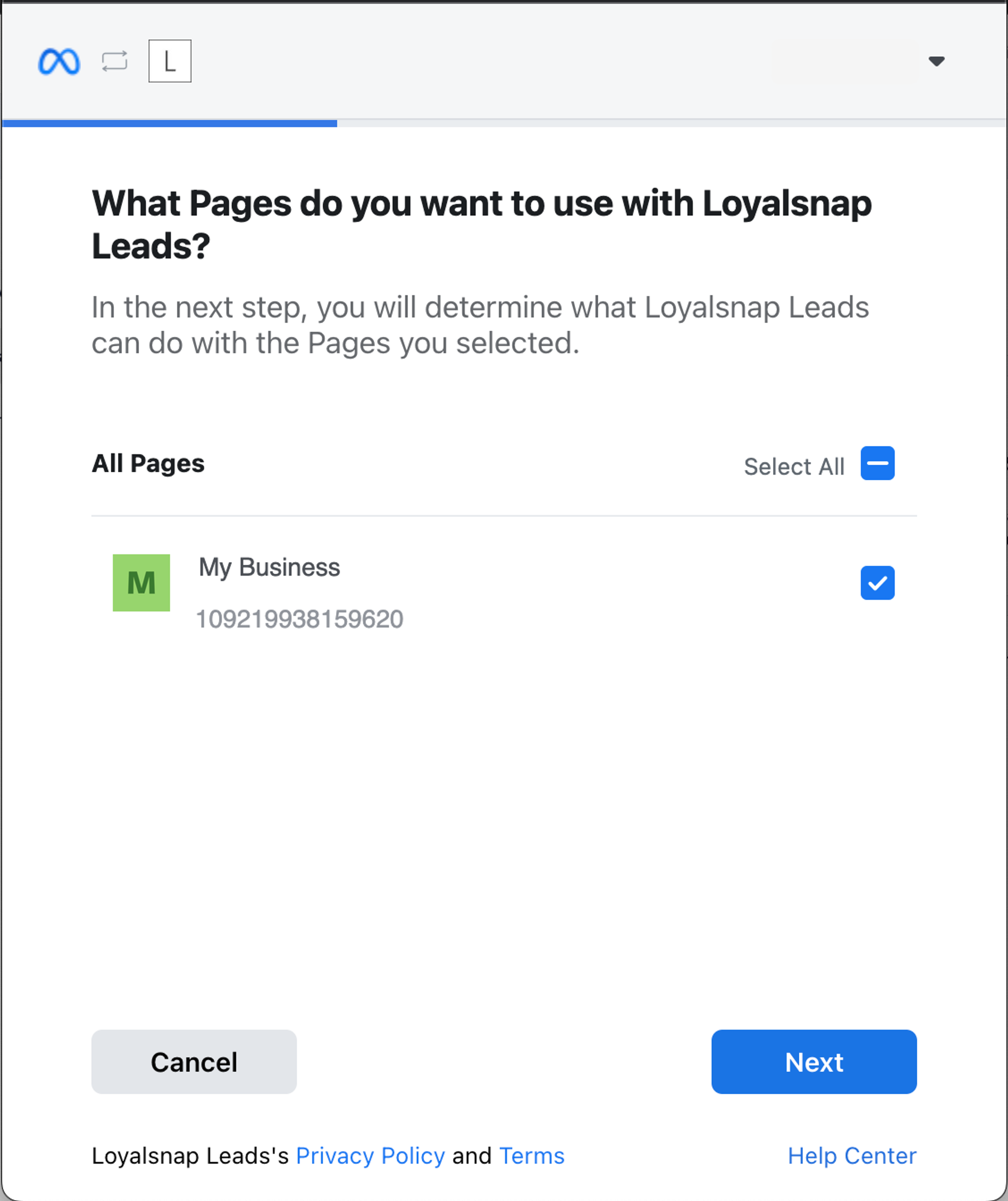
- Allow Loyalsnap Leads to 1. Read content posted on the Page ✅ 2 Show a list of the Pages you manage ✅
- Click Done
- Check one page from the list of connected pages to integrate with Loyalsnap
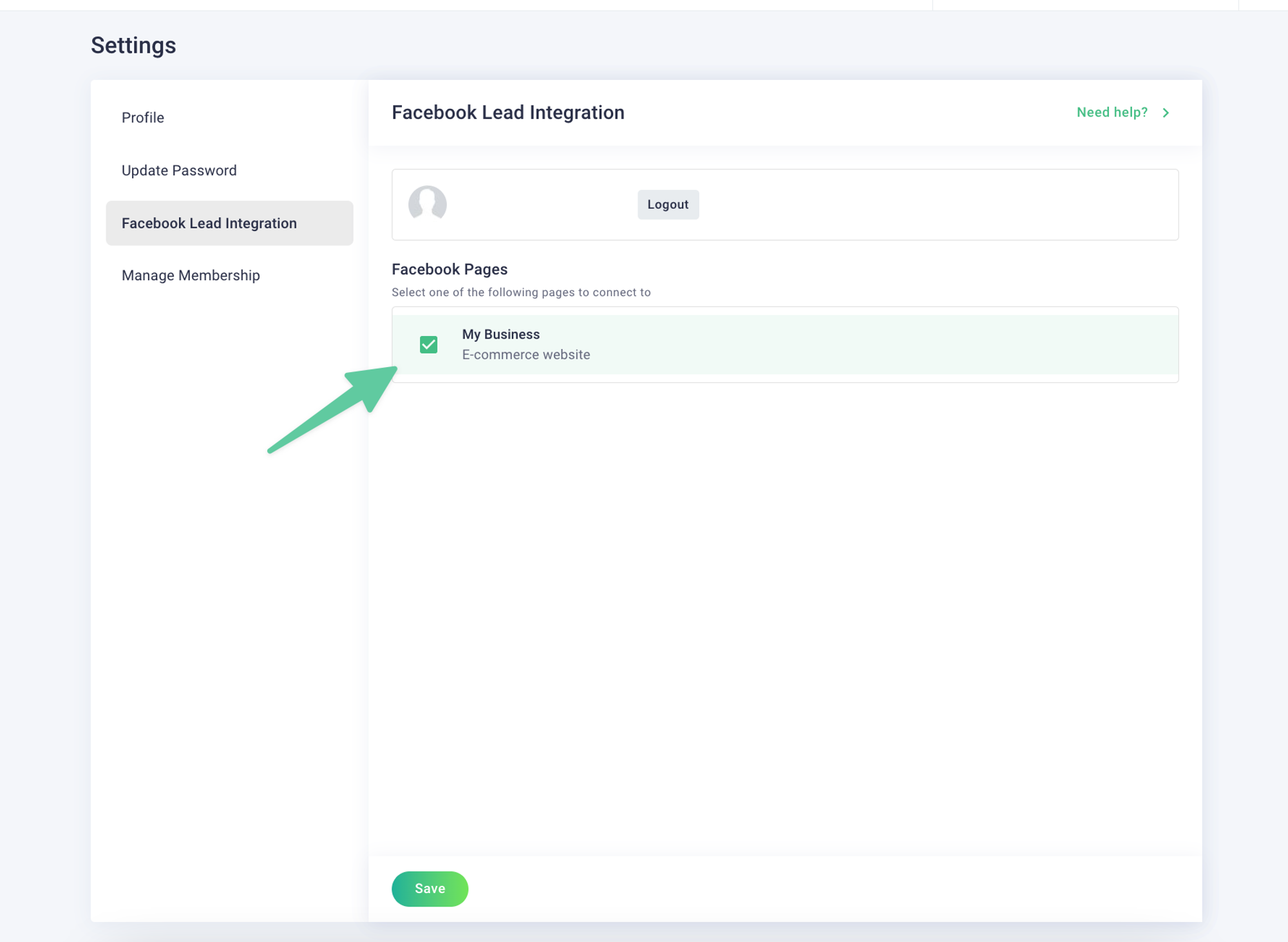
- Click Save
If you already have External Lead Dashboard Categories and Automations set up, you will begin to see these clients flow into your Dashboard! If a client fills out your lead form and already has an account in Loyalsnap/your booking platform, they will not enter the External Lead flow or receive External Lead Automations since they are an existing client!
Testing My Connection
To confirm that the integration is set up and working, you can use the developer tool from Facebook to send a test lead through to Loyalsnap!
- Utilize the Facebook developer lead test tool: https://developers.facebook.com/tools/lead-ads-testing
- If you have an existing test lead for the form you are testing click Delete Lead
- If you do not have a test lead in place, or if you have just deleted one, click Preview Form and enter one with an email that does not exist in Loyalsnap.
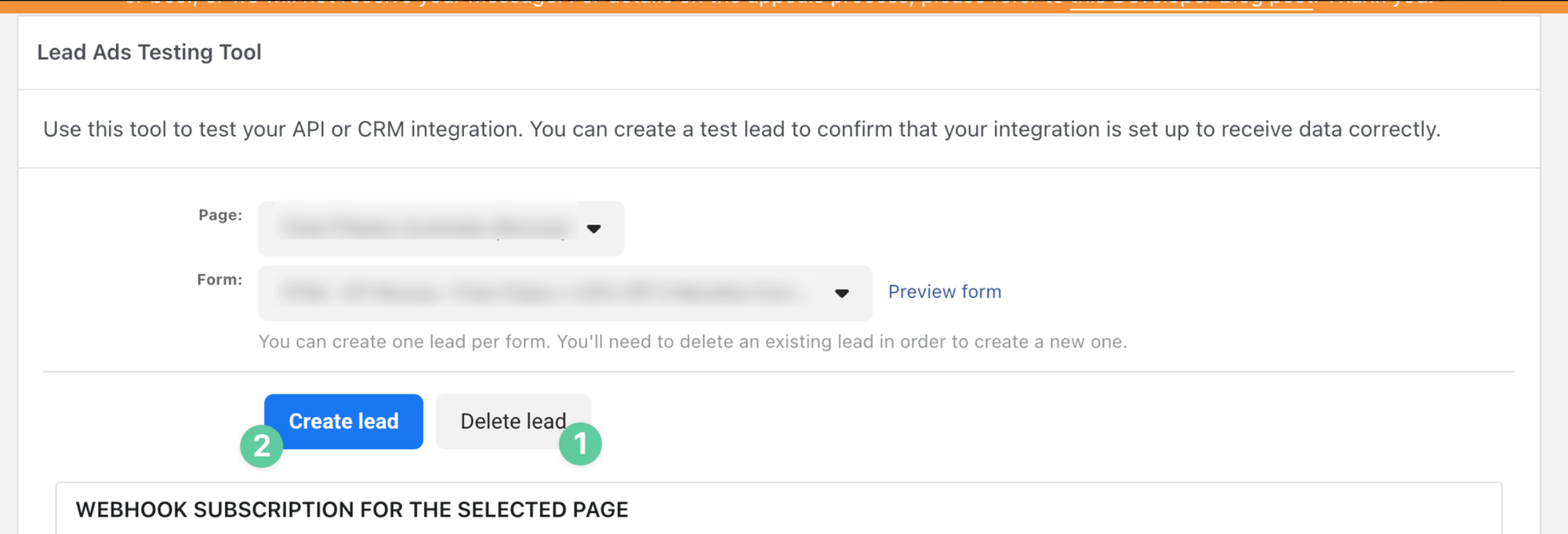
- Click Create Lead
You can confirm that your page is connected to Loyalsnap by the App ID, located below the lead testing tool. The Loyalsnap App ID is reflected in the image below, ending in 5341.