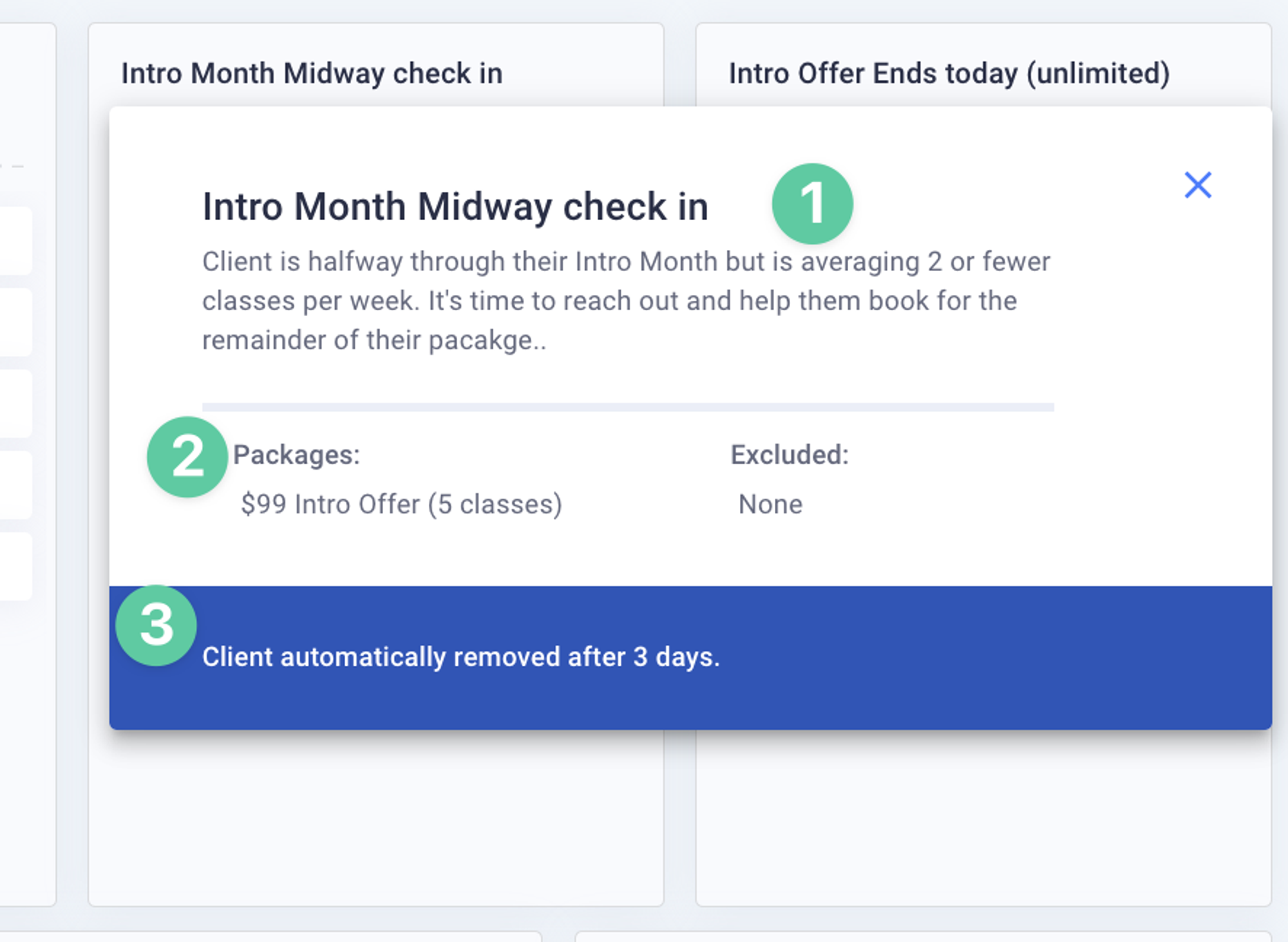Your Dashboard is robust and may include numerous categories. To help keep track of what each Dashboard Category represents, Loyalsnap offers a tool tip that allows you to see the description of each Category. These are edited by the Loyalsnap team, so if you would like your description to be specific, just let us know and we can easily make the adjustment for you!
To see a Category’s description, follow the steps below:
- You’ll notice a small question mark ? icon (also known as tool tip) on each Category
- Click on the tool tip to see the Category description
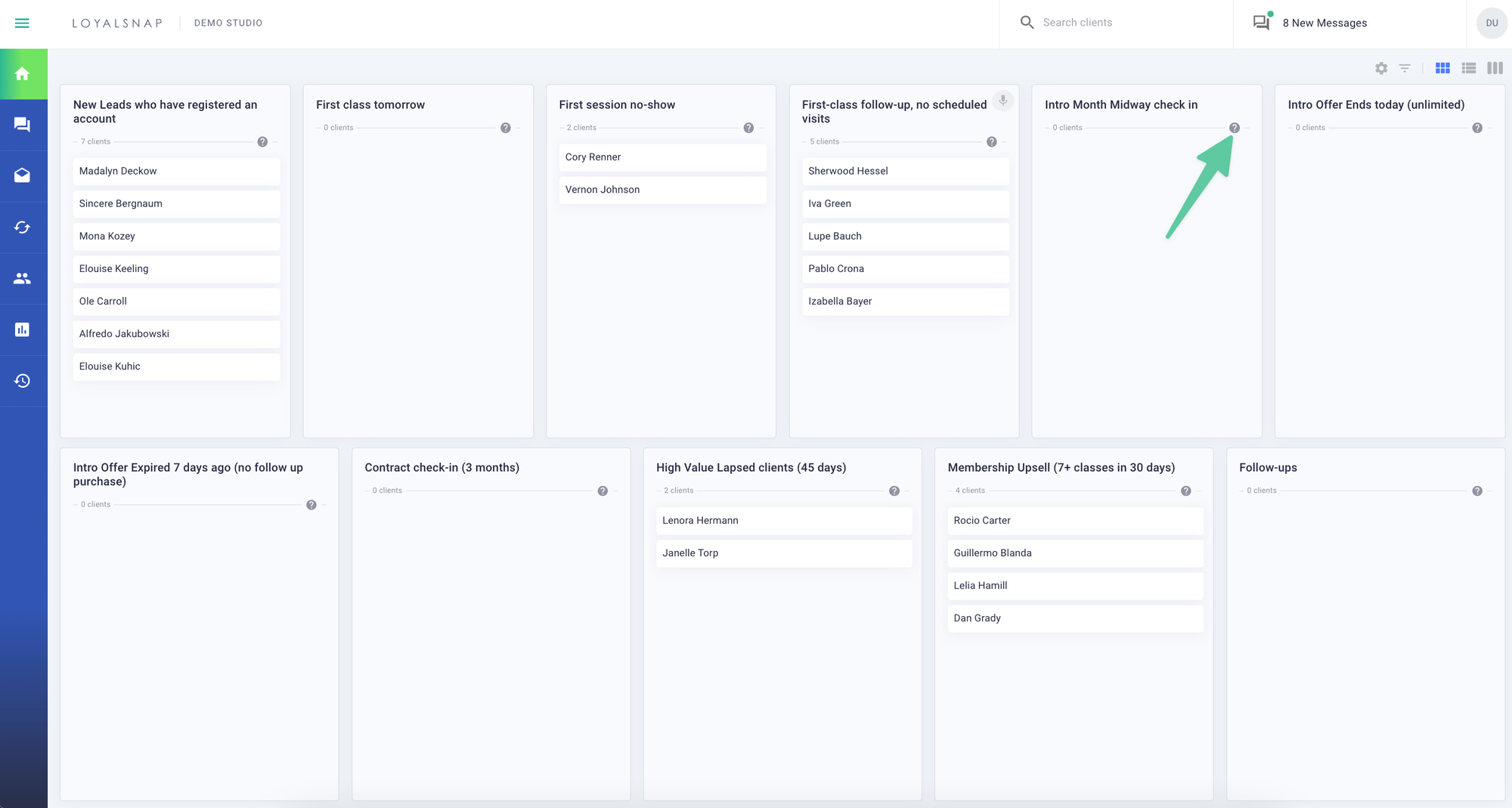
- A pop up will appear with the Category name and description
If your Category is associated with certain packages (or excludes certain packages), for example a trial offer, you will be able to see that information as well in that pop up.
Finally, the tool tip will provide you with information on how long the clients will remain in that category before being removed.