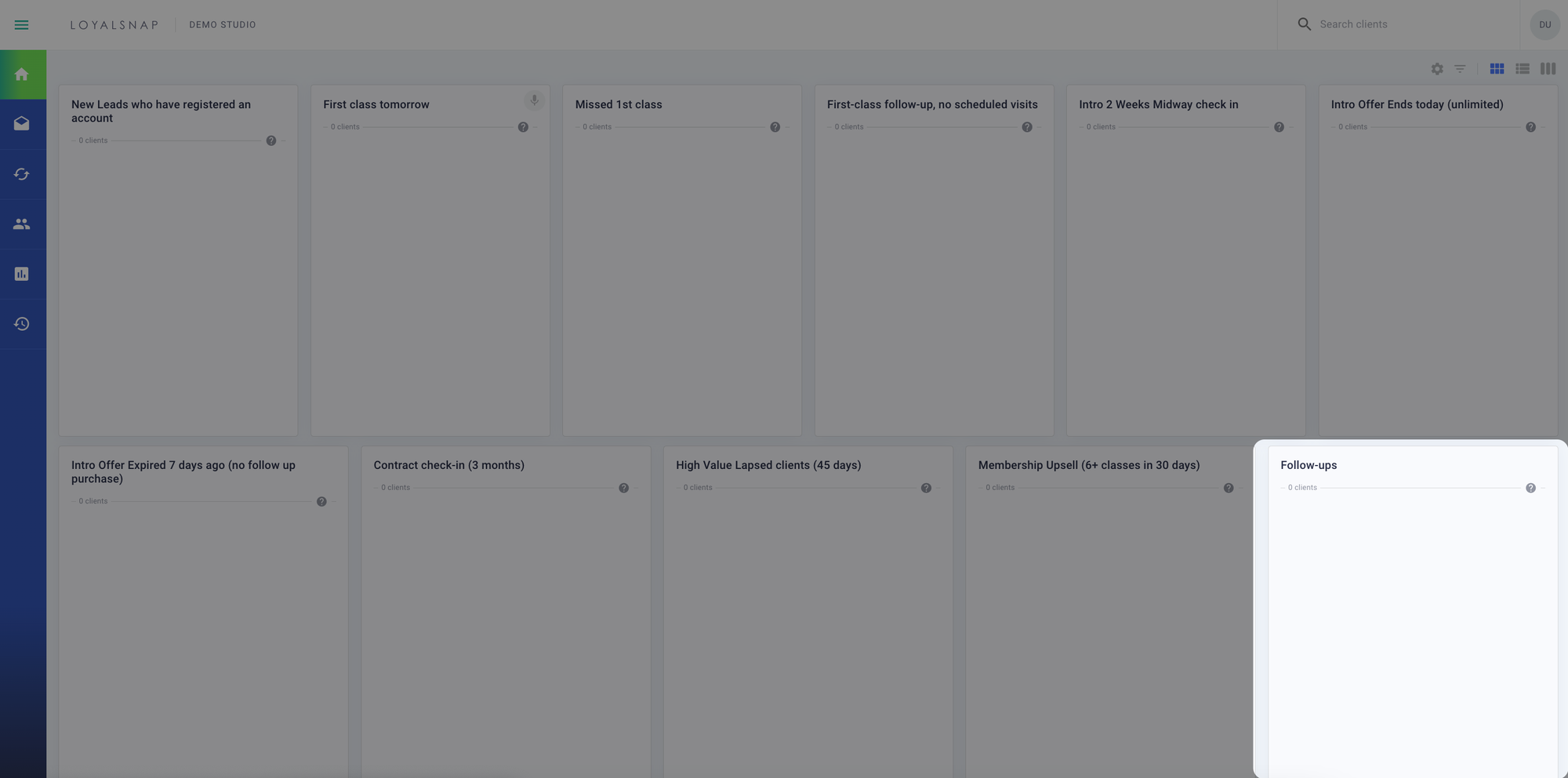Utilizing Follow-Ups on the Dashboard can have a great impact on your Studio! When selecting a Follow-Up for a client, they will be removed from the Dashboard and reappear on the day of the Follow-Up. This is a great tool to use if a client requests to contact them in a few weeks, if you want to keep track of a potential sale, etc! On the day of the Follow-Up, your client will appear in the Follow-Up category, reminding you to reach out to them! There are 5 different ways to set up a Follow-Up on a client’s profile that we will walkthrough below! Each of the 5 ways will bring up the pop-up prompting you to set a Follow-Up or to select None:
- The ellipses (…) menu
- After an email is sent
- After a text is sent
- After a call is logged
- When adding a note to the client’s account
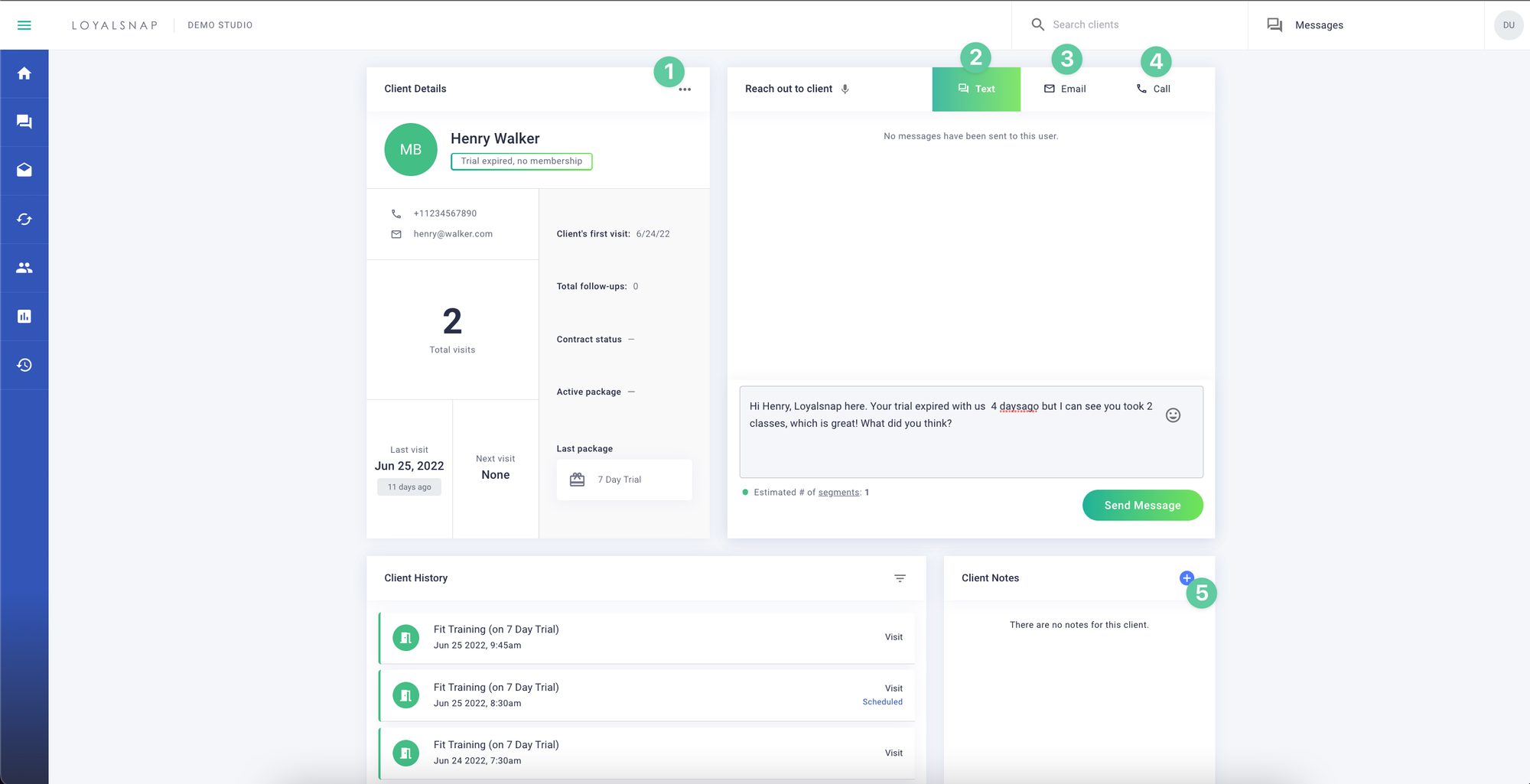
When one of the above actions is performed, you will see a pop-up appear to set a Follow-Up for the client before moving on to the next. You can select pre-set suggestions for when to set your Follow-Up (tomorrow, 3 days or 7 days), choose a custom date, or choose to not set a Follow-Up for your client.
To choose a custom date, click the calendar to select the future date you’d like to follow up with this client.
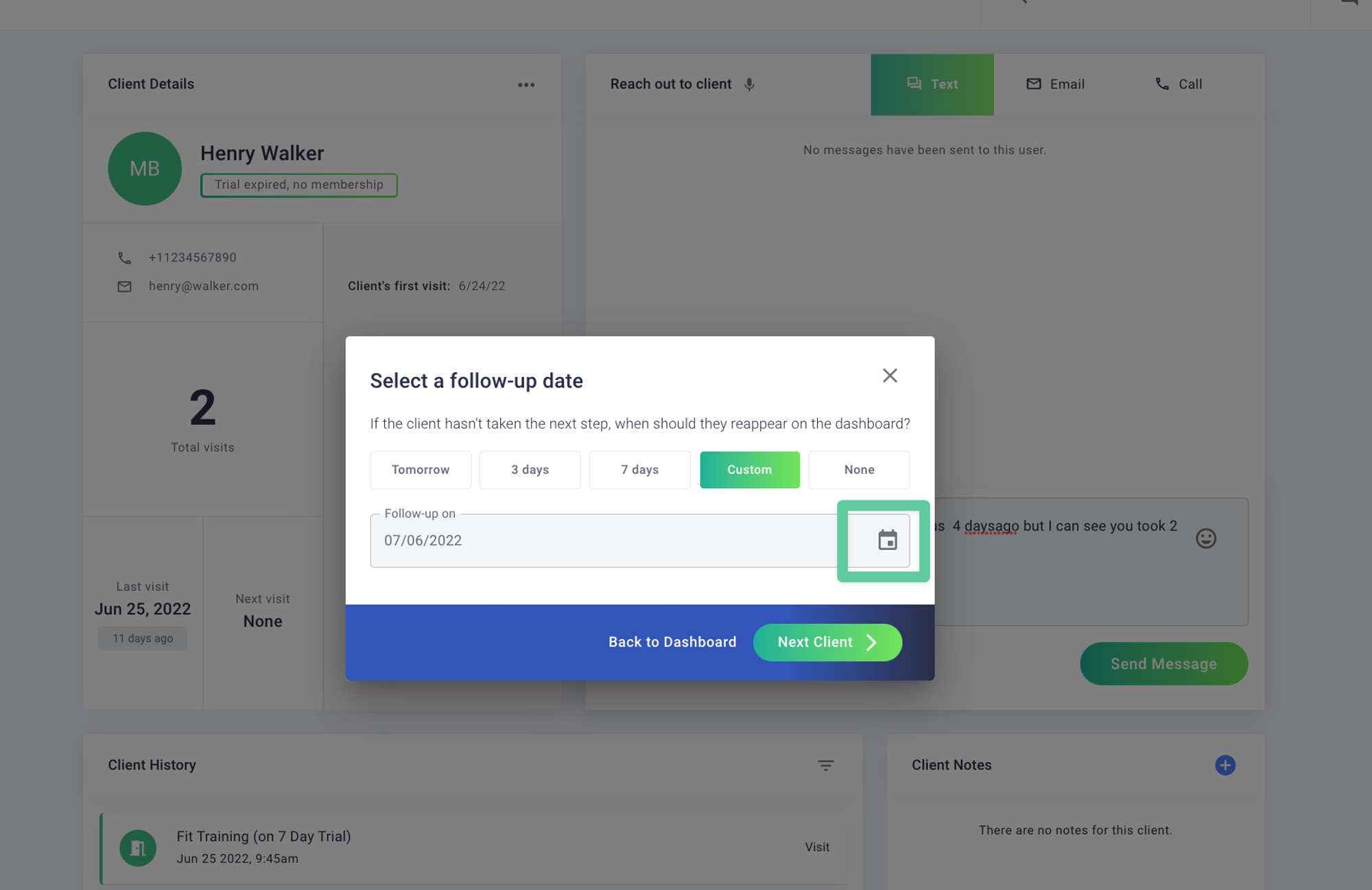
Once you have selected your Follow-Up option, click Next Client > to move on to the next client on your Dashboard.
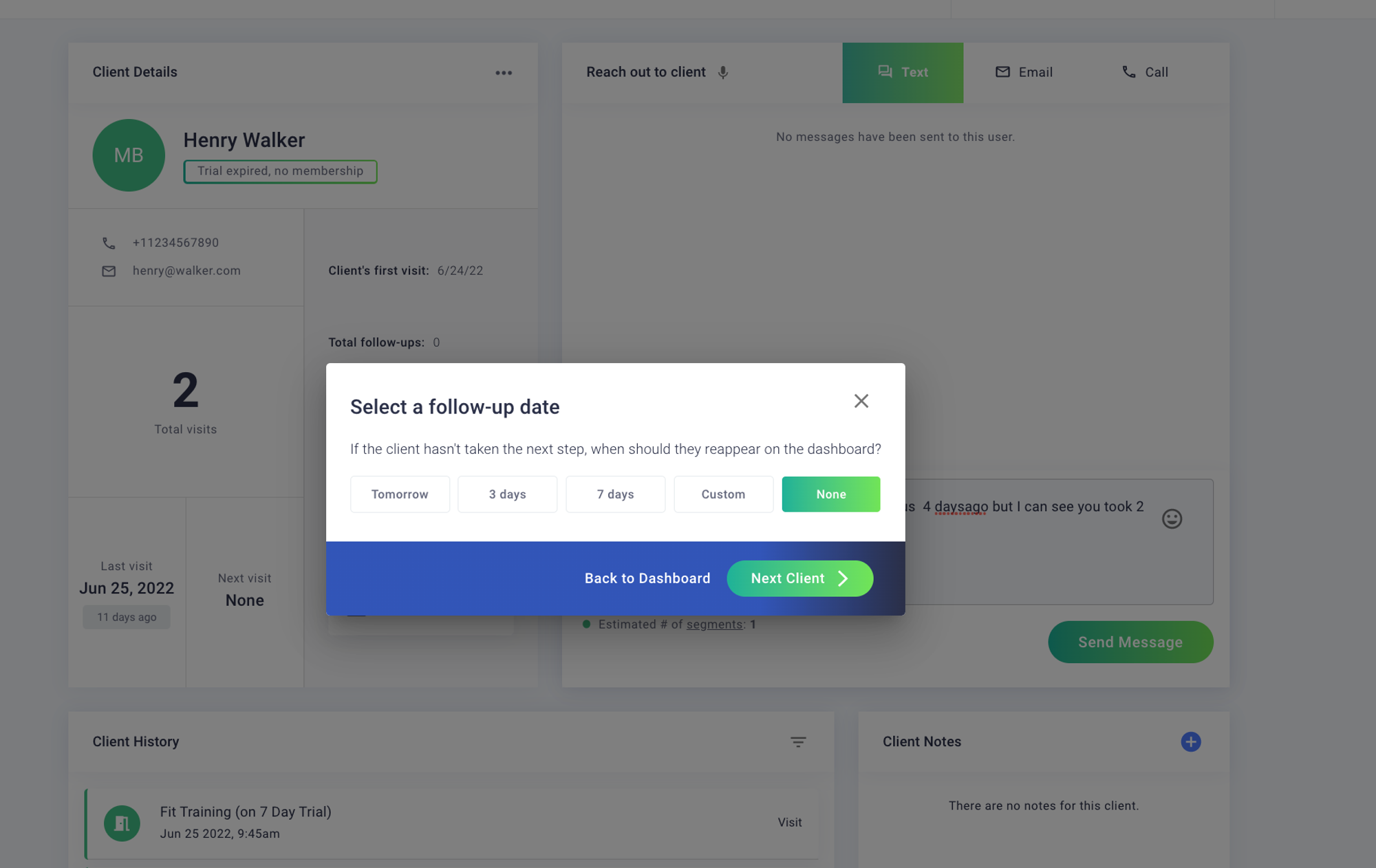
On the day that the Follow-Up is set for, your client will reappear on the Dashboard in the Follow-Ups category. This category is typically located in the bottom right corner.