Your Loyalsnap Dashboard is the action center of your Portal. The Dashboard will show you those clients who are at important stages in their client journey. Our team believes that these clients could benefit from an extra level of personal outreach and we make that super simple for you!
- Navigate to that client’s profile by clicking on their name, opening up their Client Details Page.
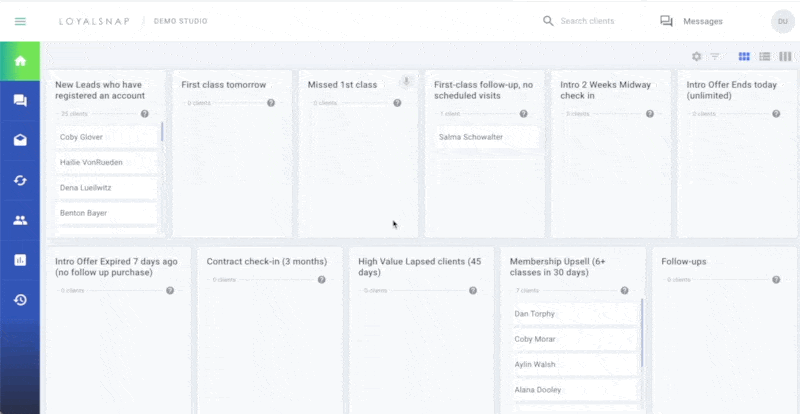
Once you're in the Client Details page, you’ll see several options for contacting that client right from that page. This article is all about email but if you're looking for more information on sending a text from the Dashboard or logging a call, we’ve got you covered! Click here to learn more about texting from the Dashboard and Click here to learn about logging a call. (Insert links to articles)
- Toggle to the Email tab
You’ll notice that clients who are on the Dashboard will have a pre-filled script in the body of the email. The client’s name will automatically be populated for you. Additionally, the agent’s name will also be automatically populated in the script. This will be the name of whichever agent is signed into the portal at the time the email is being sent. Keep that in mind if you're signed into a user account that uses the studio name instead of a person’s name.
The From email address will be the email address that is used to send all emails from your studio.
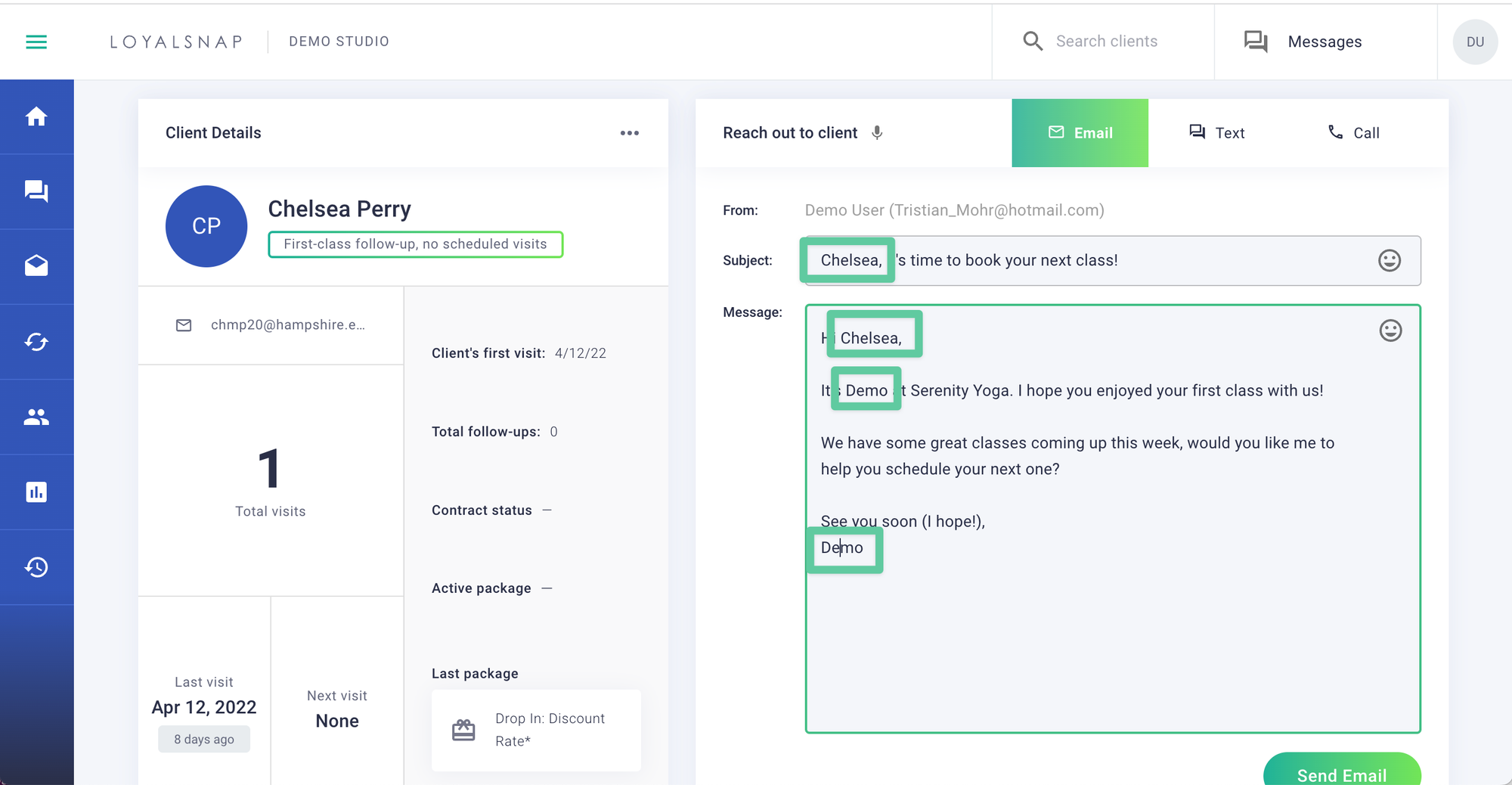
- Make any necessary edits to the existing Script
You also have the option to edit the script for the entire category so you can use it for other clients who appear there. Just remember that if you edit the script from a client’s profile page, it will edit that script for the entire category where the client is currently located, not just for that one client.
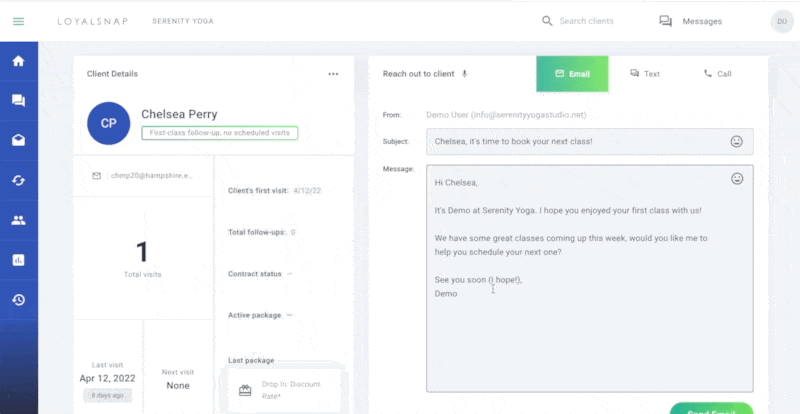
- Click Send Email!