Loyalsnap is a helpful tool for your studio to not only automate your workflow, but help you build and maintain meaningful relationships with your clients. We provide you with the tools to not only communicate with them directly, but we also give you all the information you’ll need to make sure all of your communication is personalized to make your clients feel welcomed and appreciated!
Client Information
For each client in your studio, Loyalsnap offers a comprehensive profile referred to as the Client Details page. Please see below for a full list of the details you can access from their page.
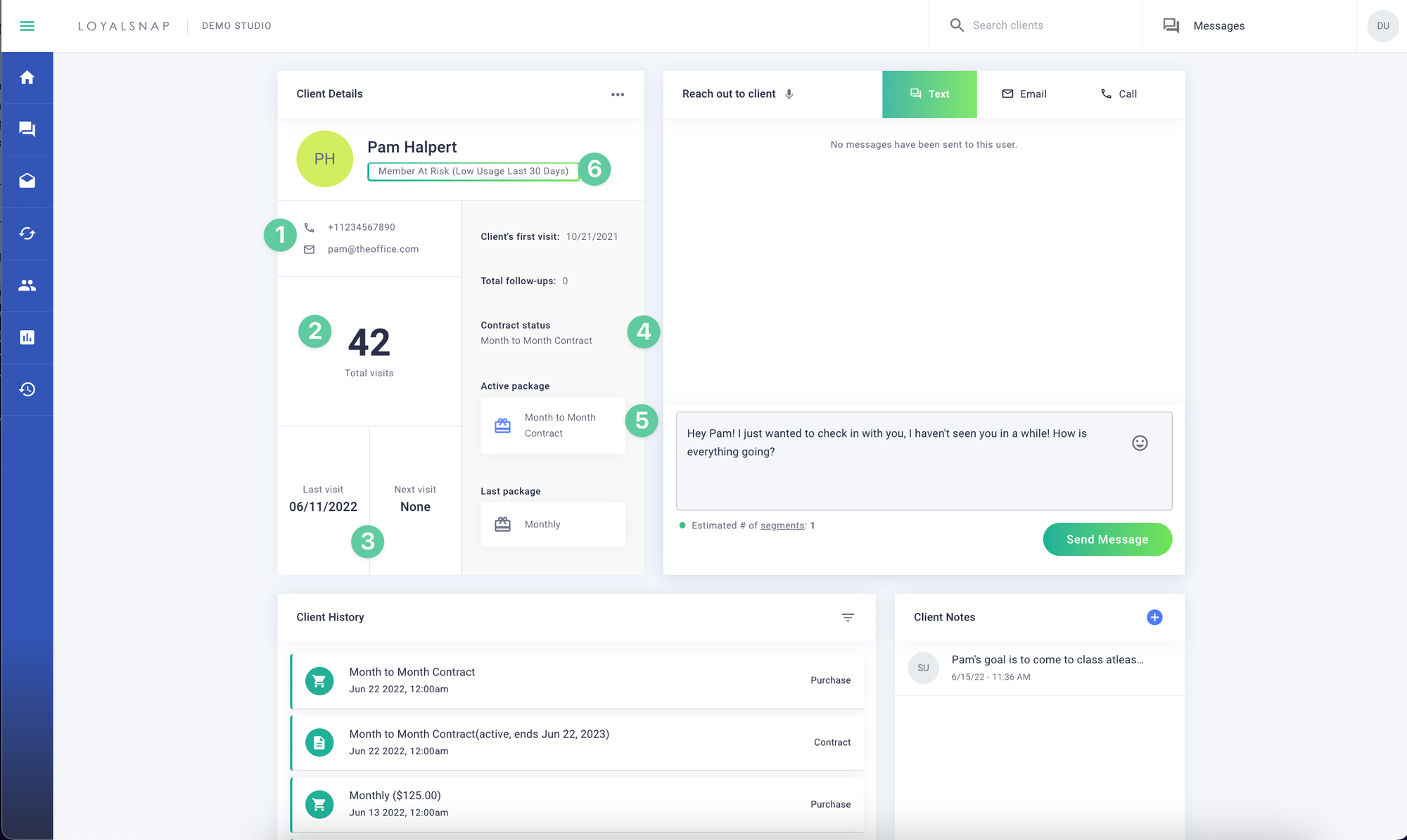
- Contact information: You can see the client’s email address and phone number. If they do not have a phone number on their account, it will not display here
- Total Visits: Displayed prominently on the page is the client’s total visits. Loyalsnap will only include signed in visits in their total for the most accurate representation of their history
- Visit Information: Here is where we display the date of the client’s last visit and if they have a follow up scheduled, that date as well. This will help you quickly at a glance reach out to your client to discuss their upcoming visit if needed
- Contract Status: If your client is currently on an active, scheduled, on hold contract. If they have an expired contract it will display the previous contract in an inactive state
- Packages: If the client is currently on an active package, you will see the package displayed with a blue gift icon. The previous, expired package that was on the client’s account will appear below it
- Current Category: If the client is currently qualifying for a Category on the Dashboard, the name of the Category will display below their name within a green outlined box
Client Account Settings
Users at your studio can take certain actions on a clients profile based on each specific clients requests/needs. To access these actions, click the ellipsis (…) menu above the clients name on the right.
Each of the actions have their own support articles with further details, linked below!

Remove Client From Category : Visibly remove the client from the current Category so that they are no longer in view on the Dashboard Disable Texting from Client Details Page : Disable/opt your client out of texting
Pause Client Automations : Pause Automations for the client until a specific date
Set a Follow-up: Set a follow-up reminder for your client for a future date
Remove Client from Loyalsnap : Remove the client from Loyalsnap, preventing them from receiving Communications and appearing on the Dashboard
Client Communication
Through the Client Details page, you have the option to directly email your client, send a text to your client and log a phone call that you may have had with your client. Direct communication from the Client Details page allows your team to quickly and efficiently contact all of the clients on your Dashboard! For more detailed articles regarding communication through the Client Details page see the below articles:
Client History
At the bottom of the Client Details page includes a full history of communication history and client actions taken through your studio. You can see all emails/texts sent to a client, in addition to their purchases, contracts, visits and more! For more details, please see Client History
The Client Details page will be one of the most useful tools in monitoring, communicating and maintaining relationships with your clients!