Client Notes are a wonderful tool to keep client-specific communication in one place. This section of the client profile provides a quick and easy way to communicate important information about your clients to the rest of the team, allowing you to work more efficiently!
Add a New Note
- Navigate to the client profile and scroll down until you see Client Notes on the right side of the screen
- Click on the + plus sign icon to add a new note
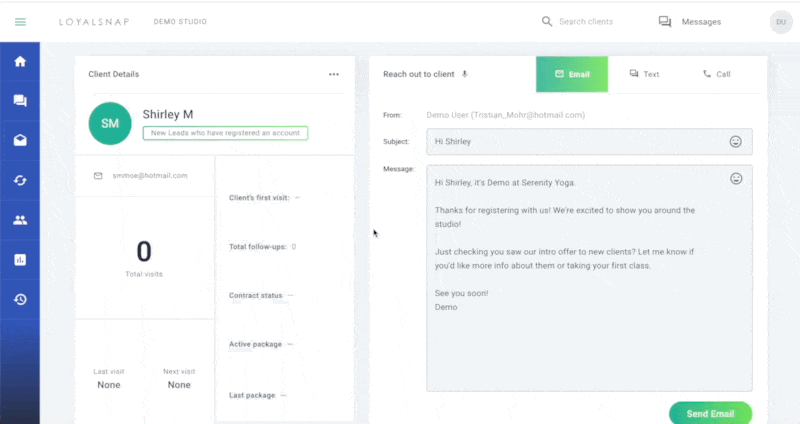
- Add the content of your note in the pop up that appears
You can type in any important details or information that you want to be visible to staff members who view the Client Profile.
- After adding your note, choose to schedule a follow up, or instead click Add Note
You are not required to set a follow-up when you add a note. You can simply click Add Note without making a selection to add the note without setting a follow-up.
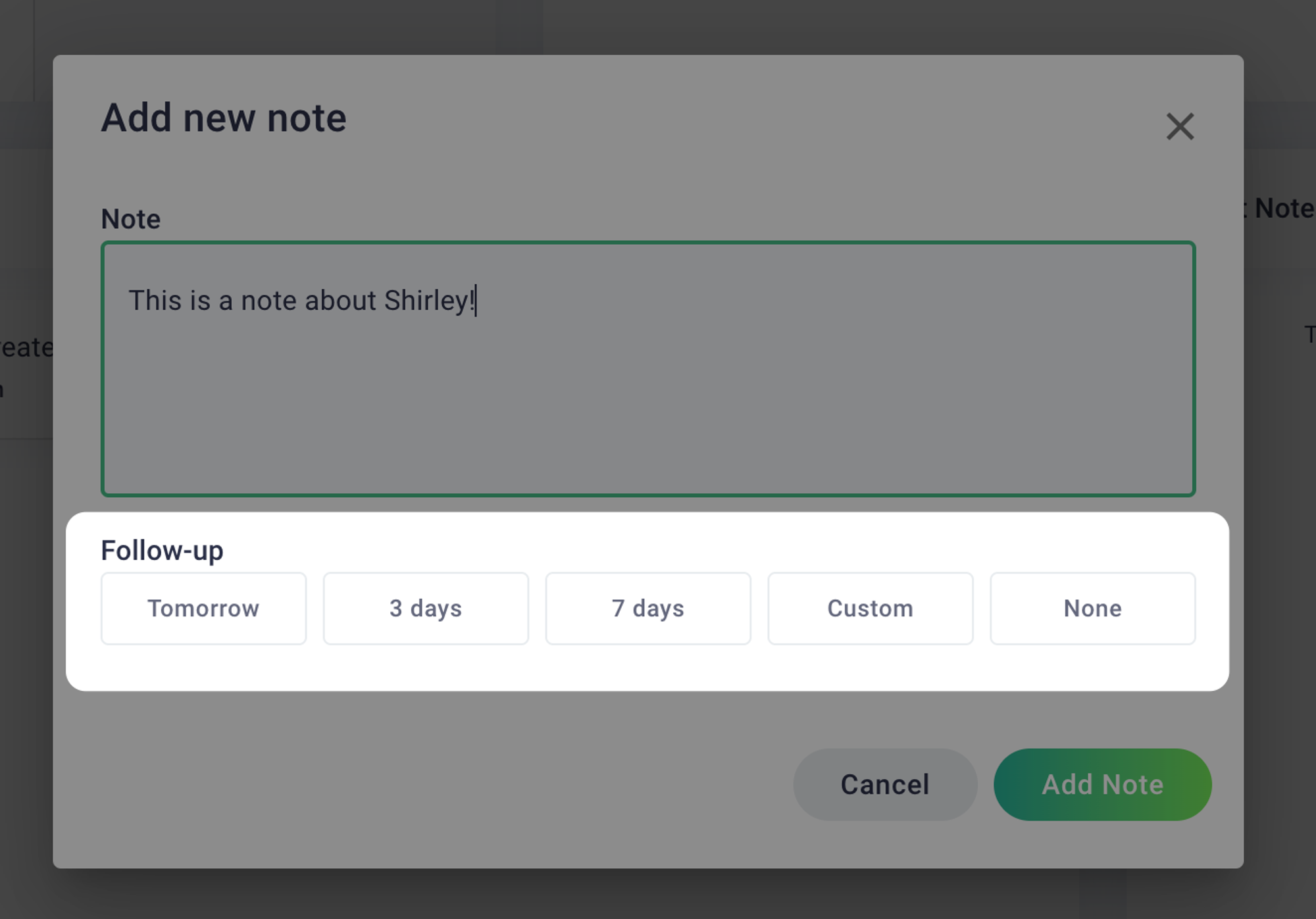
If you choose to set a follow-up for a client, that client will be removed from the Dashboard until the follow-up date that you’ve chosen. They will then appear on the Dashboard in the Follow-Up category when that date arrives. To learn more about how follow-ups work, click here! (Insert article)
Once you’ve added your note, you will see it on the right side of the Client Profile.
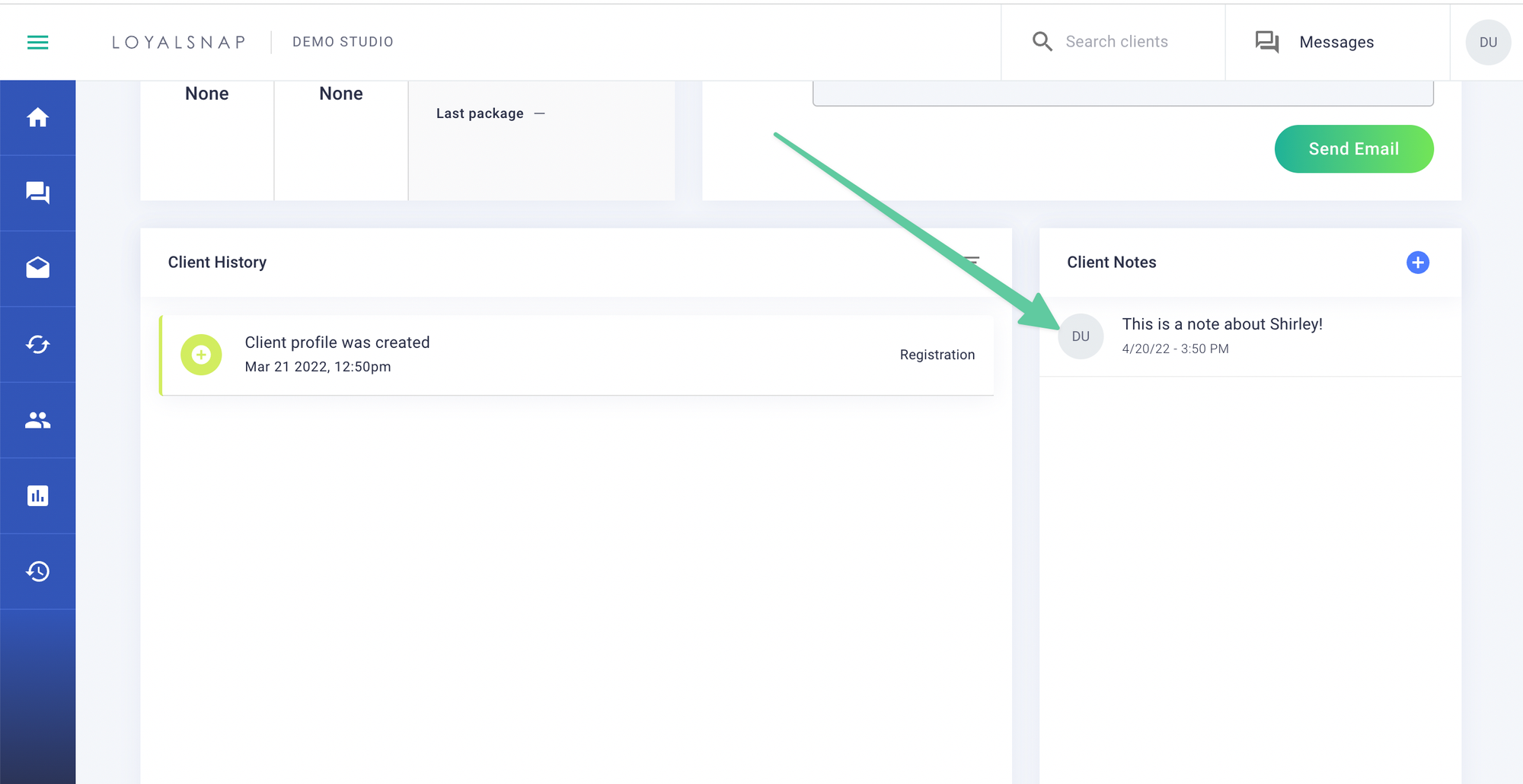
Delete a Note
If the note is no longer relevant, you do have the option to delete it from their profile!
- Hover over the right side of the note
- Click the x that appears
- Choose Delete to delete the note permanently.