We want to make the billing process as seamless as possible for your team! Loyalsnap accepts two forms of payment methods: Credit card or Bank Account (currently only available for US studios). If you need to update your payment method or add a new one, check out the steps below!
- Click on your user icon in the top right corner
- Select the Billing page from the drop down menu
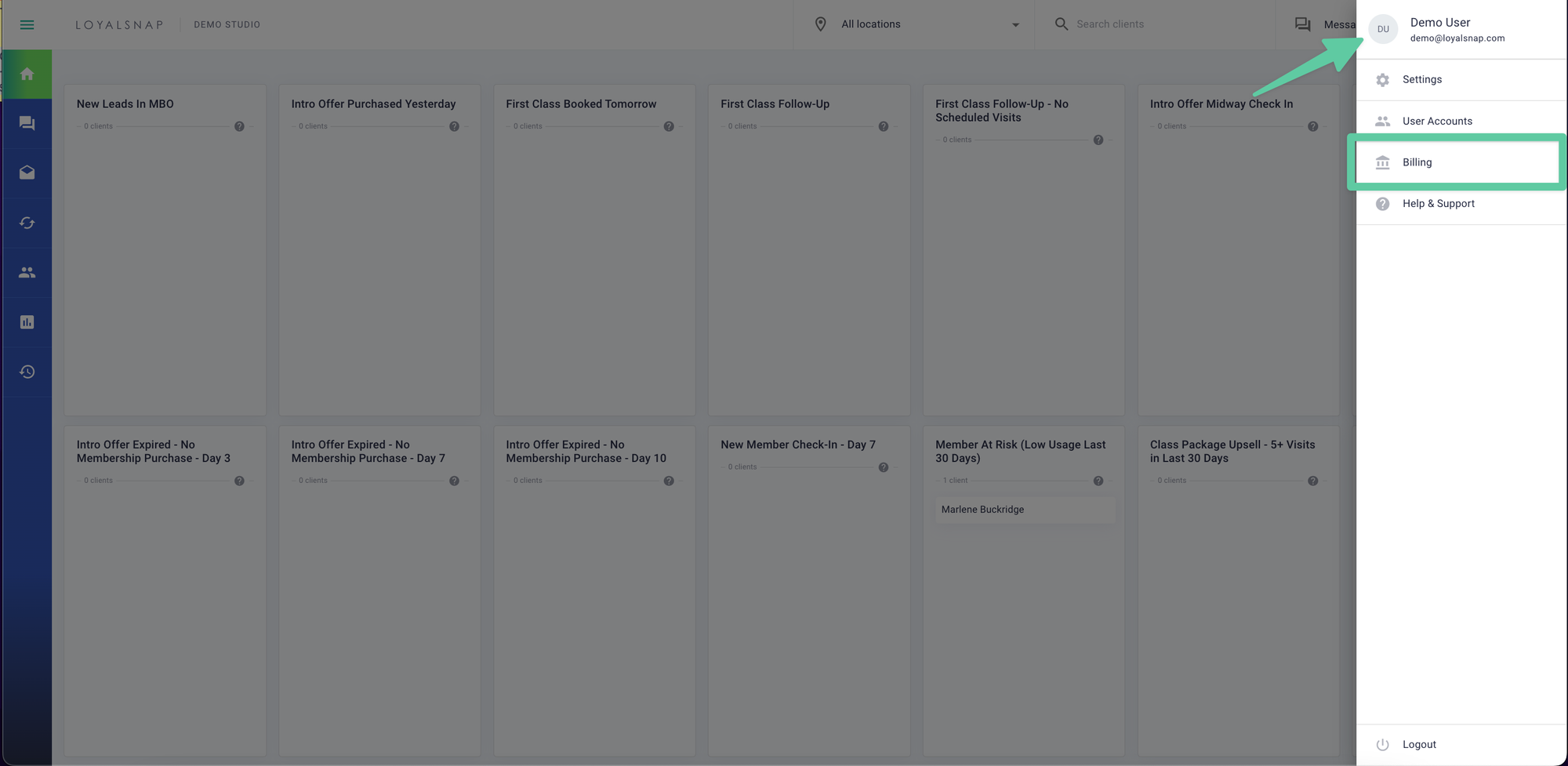
- Click Add
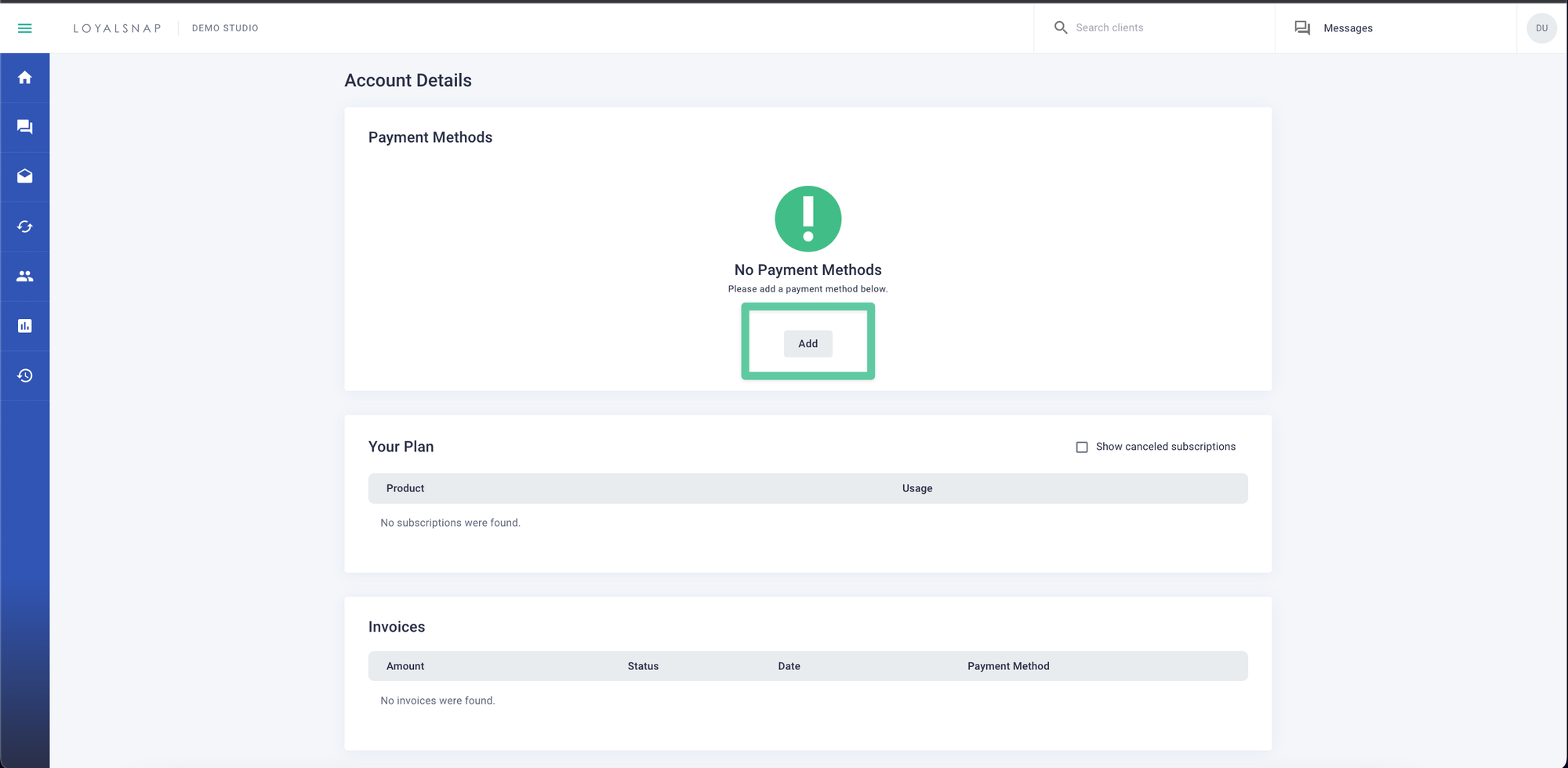
- Toggle between Credit Card or Bank Account (US only)
Credit Card
- Enter your card number, expiration date and security code
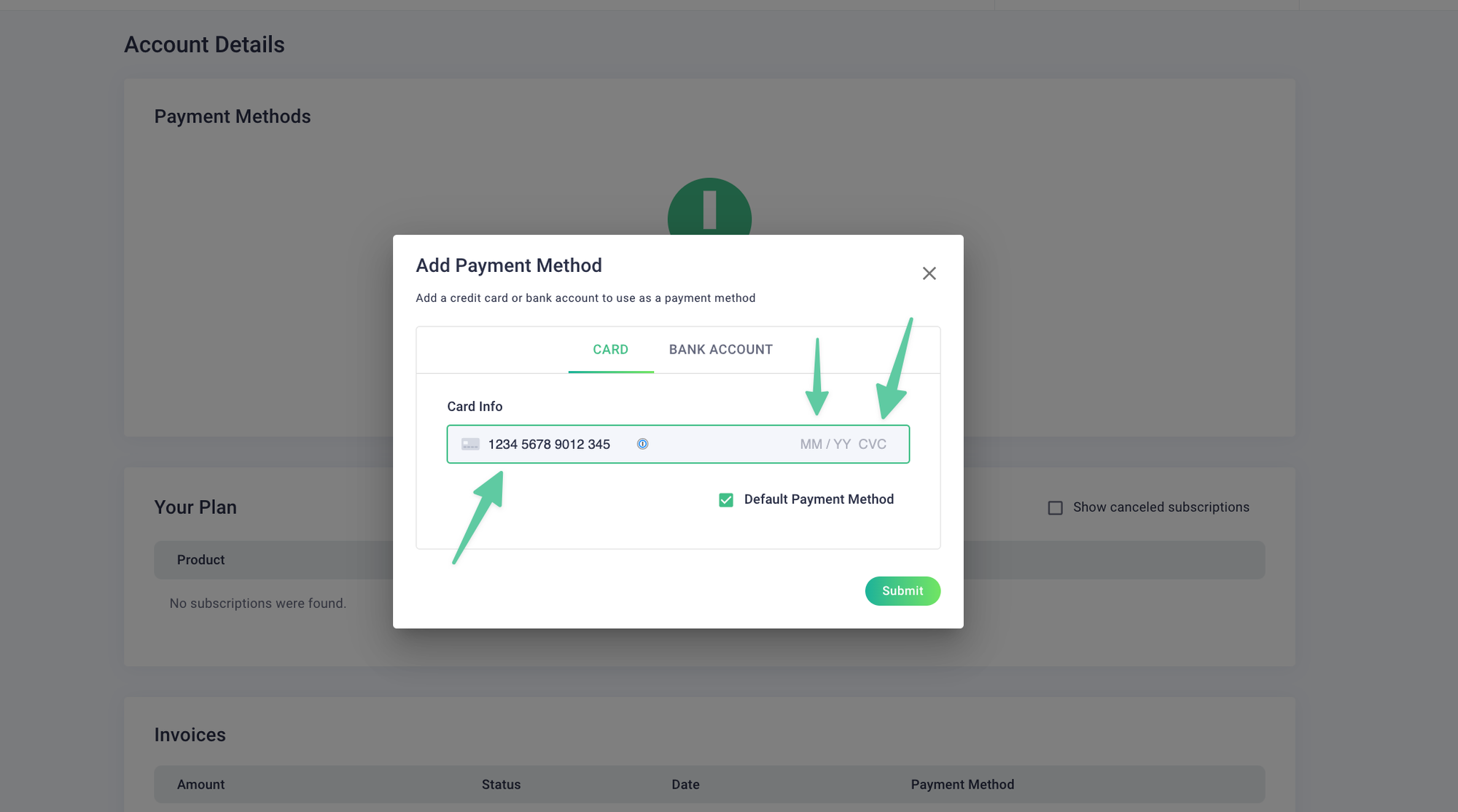
- Click Submit
Bank Account
- Toggle to Bank Account
- Fill out the following fields: Account Holder Name: The name as it appears on your bank statement Account Holder Type: Company account or individual account Routing Number: 9-digit code typically found on the bottom left-hand side of checks Checking Account Number: Your bank account number
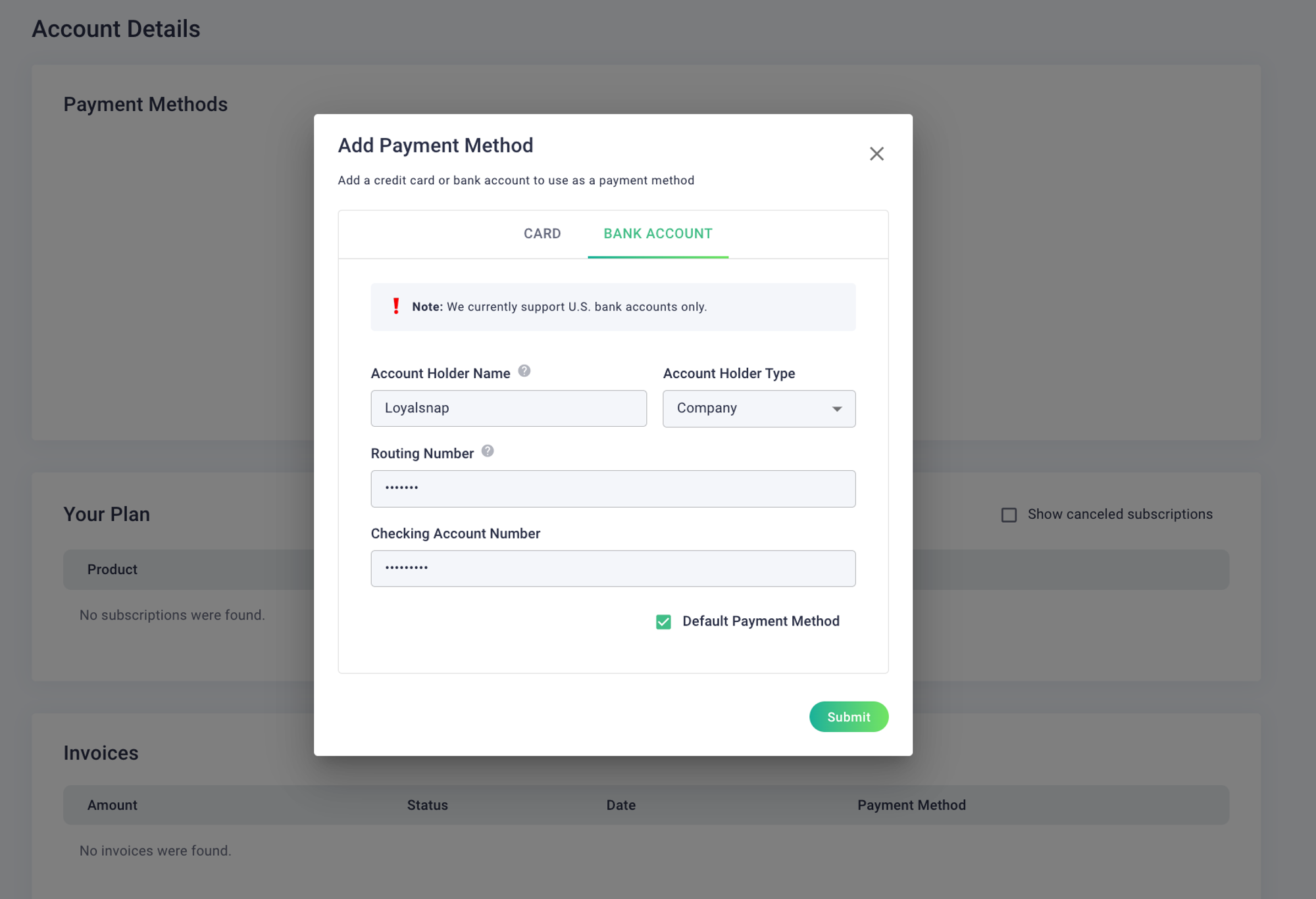
- Click Submit
- Once you have clicked Submit, two microdeposits will be made to that bank account. These microdeposit transfers can take 1-2 business days to appear in a bank account.
- Once these deposits have been received, verify the microdeposit amounts by returning to the billing page and click Verify Bank Account
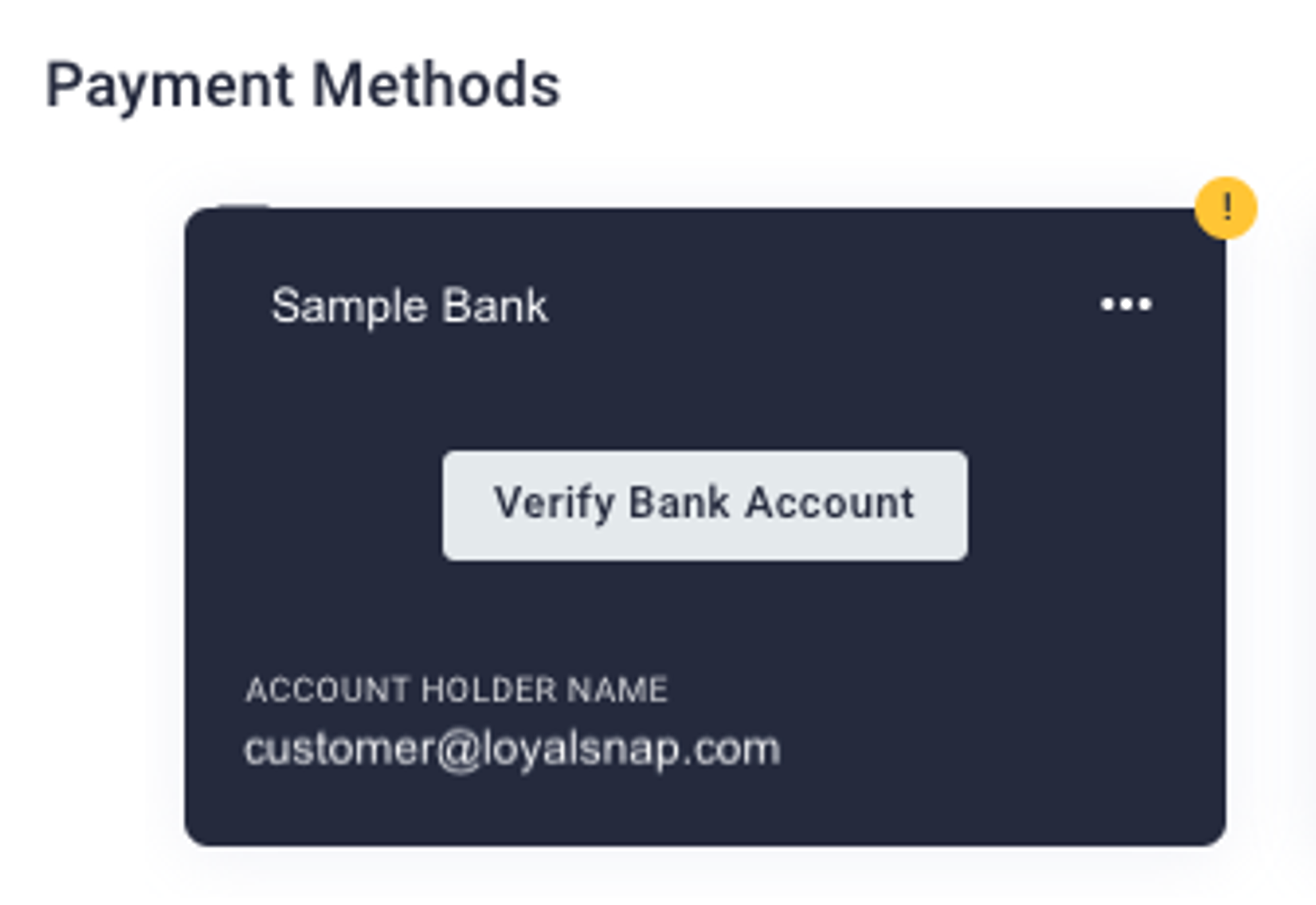
- Enter the two amounts deposited into your account for verification
Things to Remember:
Bank Account as a payment method is currently only available for US based studios
Bank Verification is a 2-step process and can take between 1-2 business days