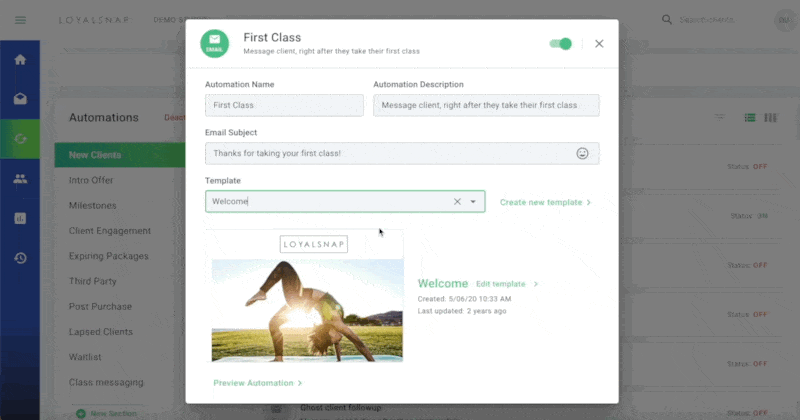Your team has full creative control over the content of each Automation that’s sent to your clients. You can use our Template Editor to build out a beautiful email that reflects the style and energy of your studio brand, while confidently knowing that our system is delivering it automatically to the right recipients!
Change an Automation Template
Sometimes you may want to create a new template to attach to your existing Automations. We make changing out the template for your Automation a quick and easy process.
- Click on the Automation you would like to edit
- In the Template field, use the drop down menu to select the Template you’d like to use

- You also have the ability to create a new template by clicking the Create New Template button on the right
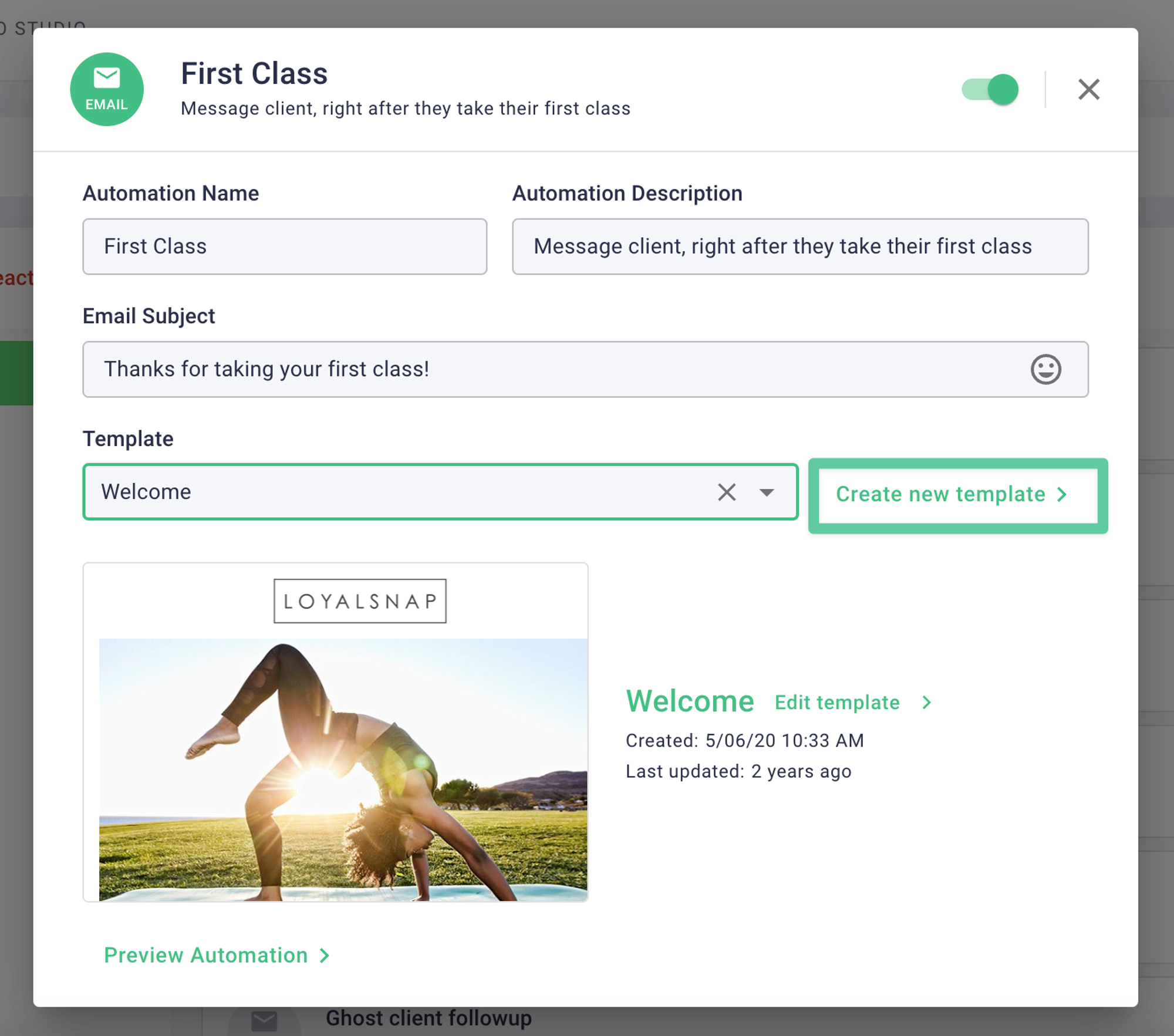
- Click Save
Preview an Automation Template
If you'd like to view your template as it will look to your clients, you can easily preview any Automation by following these steps:
- Click on the Automation you would like to preview the Template for
- Click Preview Automation to view the Template
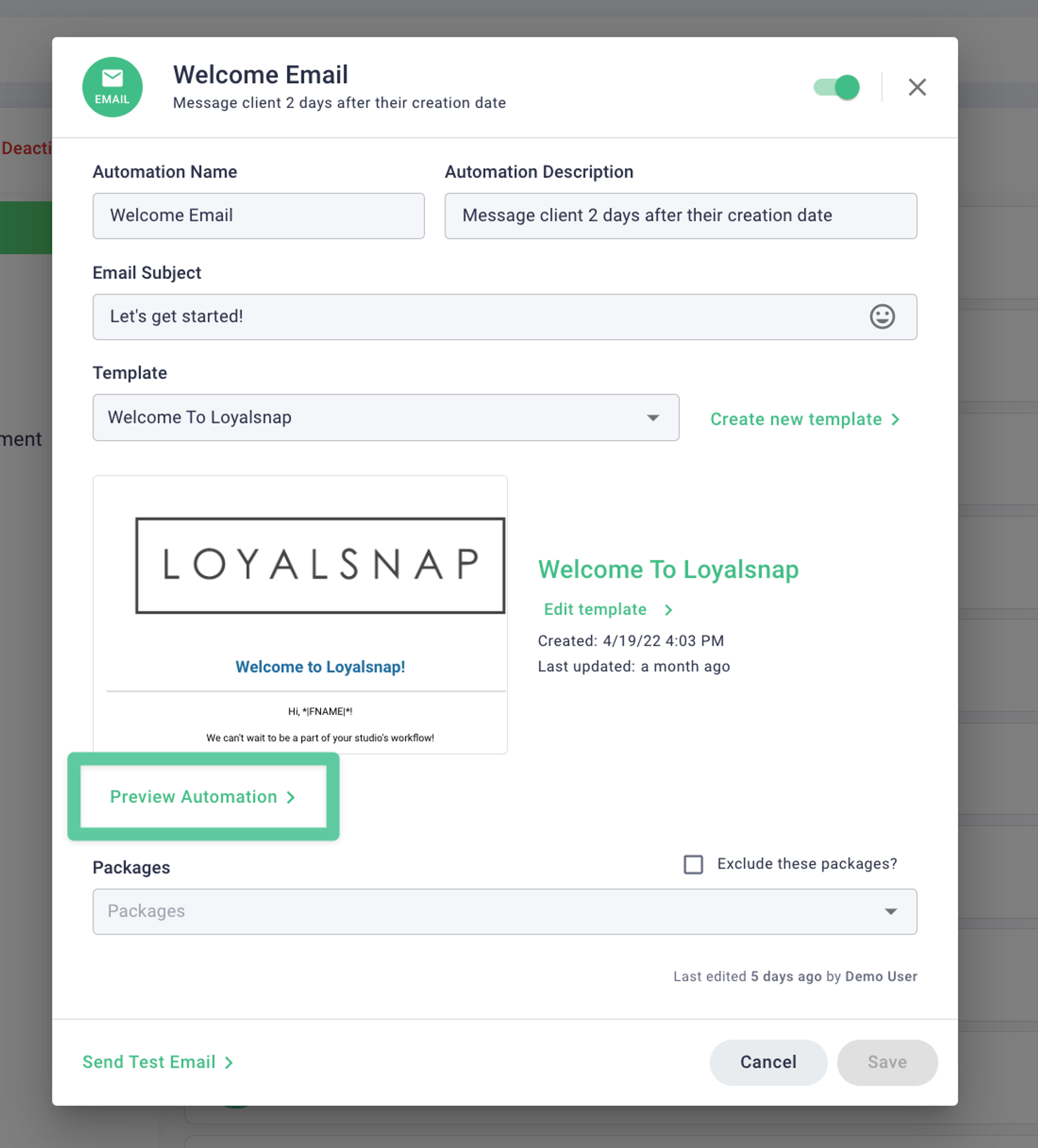
You can also hover over the template and click on the eye icon that appears to quickly preview the Automation template!