We are committed to simplifying your marketing and sales process as much as possible, which is why we offer different views for your Automations! While these views all offer the same functionality, they provide you with different ways to view your Automations so you can choose the view that is right for you.
- List View
With the List view, the section names are all shown as a list on the left side. You will see a list of one section’s Automations at a time. Click on each section to show a list of that section’s Automations.
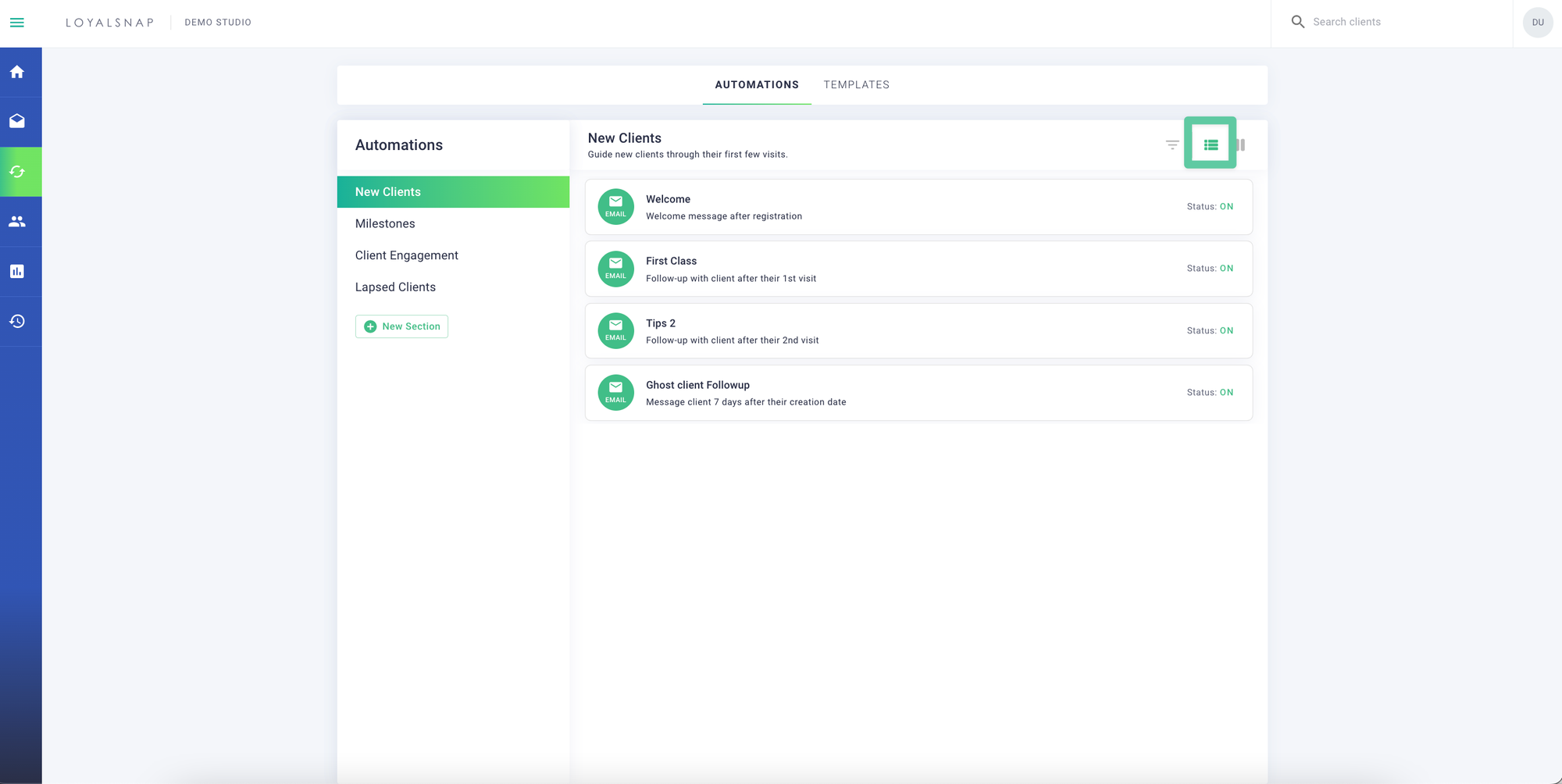
- Column View
With the Column View, you have eyes on all of your Automation Sections at once with your Sections shown side-by-side in columns. Each column contains the Automations for that specific Section. You’ll see the Section name at the top of the column, and then each Automation listed below.
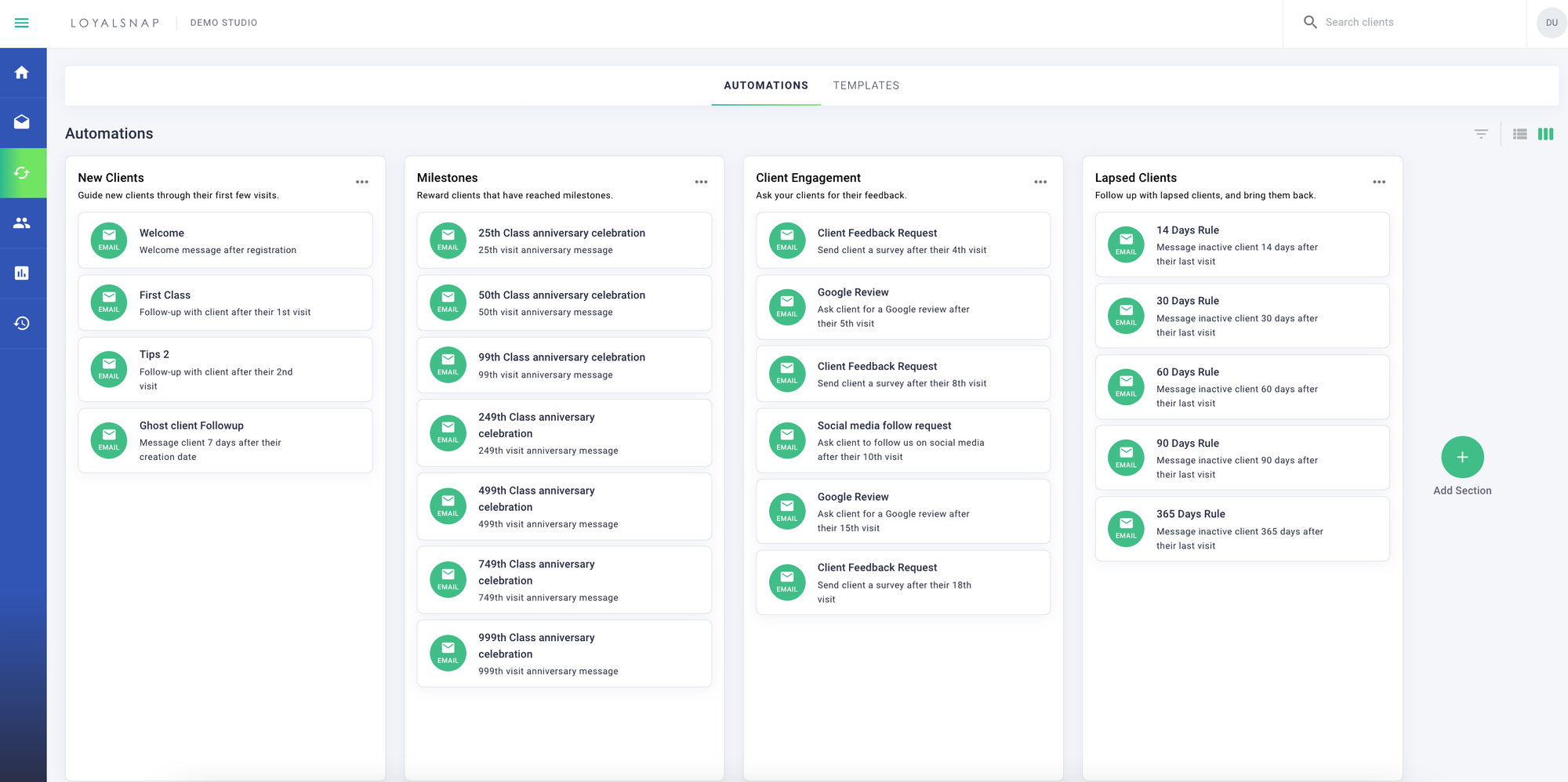
In addition to the two layout views, you can filter the Automations that are visible on your Automations page by empty sections, disabled Automations, email Automations and text Automations.
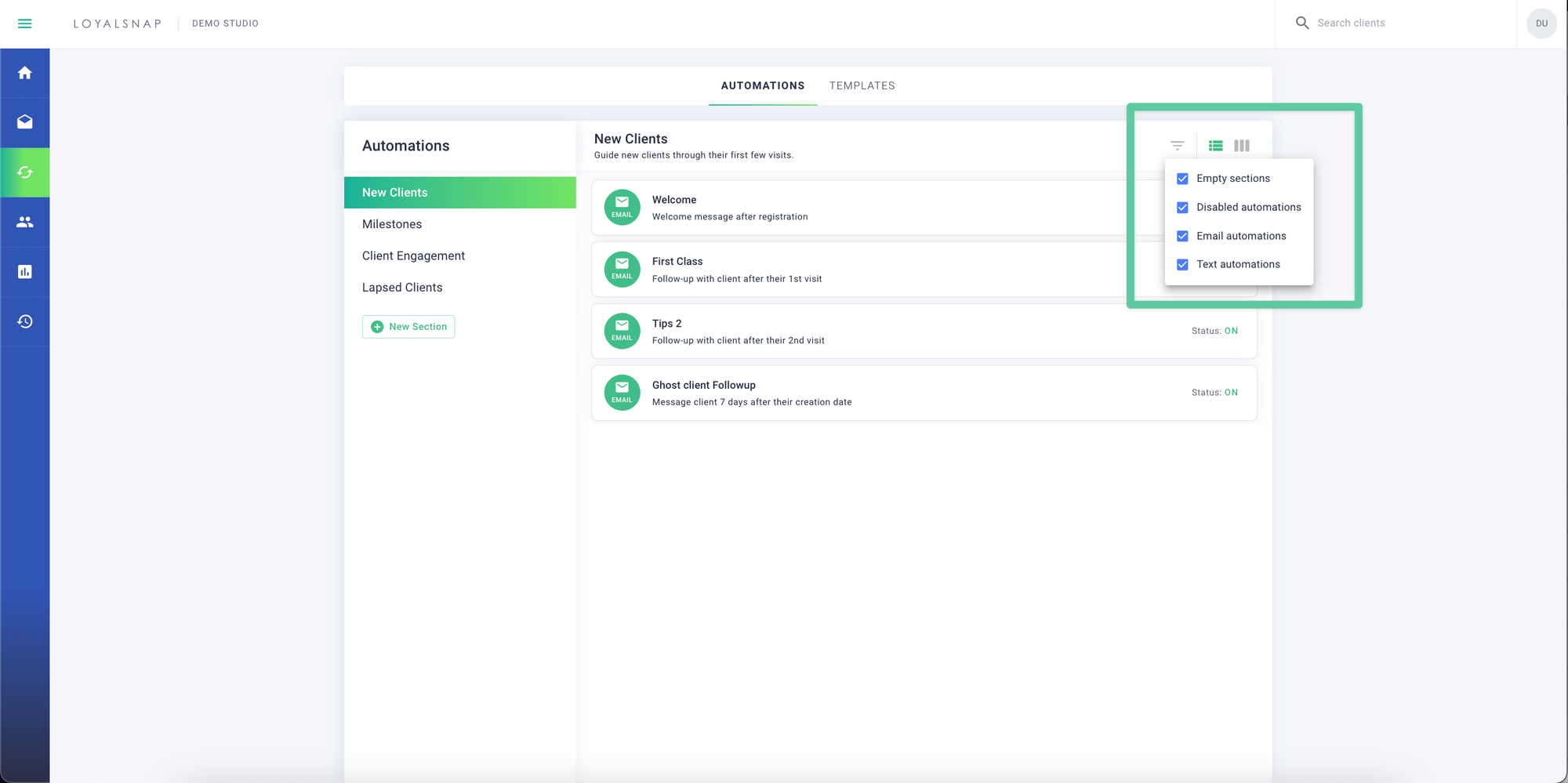
These different view options will allow you to quickly and efficiently manage your Automations in a way that works for you.